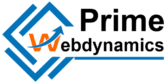In today’s web development landscape, creating engaging and dynamic web experiences is crucial for capturing user attention. One powerful tool at your disposal is the HTML5 <canvas> element, which allows you to create graphics and animations directly in the browser using JavaScript. This blog will guide you through the essentials of using HTML5 Canvas for web animations, covering its features, practical applications, and best practices.

What is HTML5 Canvas?
The HTML5 <canvas> element is a drawable region defined in HTML code with width and height attributes. It serves as a container for graphics that can be manipulated through JavaScript, making it perfect for rendering 2D shapes, images, and animations. With the Canvas API, developers can draw and animate shapes, manipulate images, and create interactive graphics.
Getting Started with HTML5 Canvas
1. Setting Up the Canvas
To begin, you’ll need to create an HTML file with a <canvas> element. Here’s a simple example:
<html lang="en">
<head>
<meta charset="UTF-8">
<meta name="viewport" content="width=device-width, initial-scale=1.0">
<title>HTML5 Canvas Animation</title>
<style>
canvas {
border: 1px solid black;
}
</style>
</head>
<body>
<canvas id="myCanvas" width="800" height="400"></canvas>
<script src="script.js"></script>
</body>
</html>
In this code, we define a canvas with an ID of myCanvas and a size of 800×400 pixels. We also link to an external JavaScript file, script.js, where our animation logic will reside.
2. Accessing the Canvas Context
Next, you’ll want to access the canvas and its drawing context in your JavaScript file. The context is what you’ll use to draw on the canvas.
const canvas = document.getElementById('myCanvas');
const ctx = canvas.getContext('2d');
The getContext('2d') method returns a drawing context on the canvas, allowing you to work with 2D shapes and images.
Creating Simple Animations
1. Drawing Shapes
Before diving into animations, let’s start with drawing shapes. Here’s how you can draw a rectangle and a circle:
function draw() {
// Clear the canvas
ctx.clearRect(0, 0, canvas.width, canvas.height);ctx.fillStyle = ‘blue’;
ctx.fillRect(50, 50, 100, 100);
ctx.fillStyle = ‘red’;
ctx.beginPath();
ctx.arc(200, 100, 50, 0, Math.PI * 2);
ctx.fill();
}
2. Animating Shapes
To animate shapes, you’ll want to create an animation loop using requestAnimationFrame, which provides a smooth animation experience. Here’s how to animate a moving rectangle:
let x = 0;
function animate() {
// Clear the canvas
ctx.clearRect(0, 0, canvas.width, canvas.height);
// Draw the rectangle
ctx.fillStyle = ‘blue’;
ctx.fillRect(x, 50, 100, 100);
// Update the position
x += 2;
// Loop the animation
if (x > canvas.width) {
x = –100; // Reset position
}
requestAnimationFrame(animate);
}
animate();
In this example, the rectangle moves across the canvas from left to right. When it moves off the screen, it resets to the starting position.
Adding Interactivity
One of the great features of HTML5 Canvas is its ability to respond to user interactions. You can add mouse event listeners to make your animations interactive. Here’s an example of changing the rectangle’s color on mouse click:
canvas.addEventListener('click', () => {
ctx.fillStyle = ctx.fillStyle === 'blue' ? 'green' : 'blue';
});
With this code, every time you click the canvas, the rectangle’s color toggles between blue and green.
Best Practices for Using HTML5 Canvas
- Optimize Performance: Keep your animations lightweight by minimizing the number of drawn objects and using
requestAnimationFramefor smoother animations. - Clear the Canvas: Always clear the canvas before each frame to avoid overlapping drawings.
- Use Sprite Sheets for Images: If your animation involves images, consider using sprite sheets to reduce load times and improve performance.
- Responsive Design: Make your canvas responsive by adjusting its size based on the viewport dimensions.
Conclusion
HTML5 Canvas is a powerful tool for creating engaging web animations and interactive graphics. With a few lines of code, you can draw shapes, animate them, and make your web applications more dynamic. Whether you’re building games, infographics, or artistic visualizations, mastering the HTML5 Canvas can enhance your web development skill set and improve user experiences.