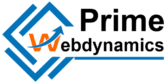In an increasingly mobile world, many businesses operate primarily online or serve customers on the go. Setting up a Google Business Listing (GBL) is essential for mobile-only businesses to enhance visibility, attract customers, and provide important information. Here’s a step-by-step guide on how to set up your Google Business Listing effectively, even if you don’t have a physical storefront.

Table of Contents
Toggle1. Sign In to Google My Business
Create an Account
If you don’t already have one, create a Google account. Go to the Google My Business page and click on “Manage now.” Sign in with your Google account credentials.
Claim or Create Your Business
- Claim Your Business: If your business is already listed on Google, you can claim it by searching for it in the GBL dashboard.
- Create a New Listing: If your business doesn’t appear in the search results, click on “Add your business” to start a new listing.
2. Enter Your Business Information
Business Name
Enter your official business name as it appears in real life. Be consistent to avoid confusion.
Business Category
Choose a category that best fits your business. If you’re a mobile service, you might select categories like “Mobile Mechanic,” “Food Truck,” or “On-Demand Services.” Selecting the right category helps customers find your business easily.
Business Location
Since you’re a mobile-only business, you may not have a physical storefront. Here’s how to proceed:
- Select “No” when asked if you want to add a location customers can visit.
- Service Area: Instead, specify your service area by entering the cities or regions where you provide your services. This helps Google know where to show your business.
3. Add Contact Details
Phone Number
Provide a reliable phone number where customers can reach you. Make sure it’s a number you can answer, as it will be listed publicly.
Website URL
Include a link to your website or landing page. If you don’t have a website, consider using a social media page or a simple landing page that provides information about your services.
4. Optimize Your Profile
Business Description
Craft a compelling business description that highlights your services, unique selling proposition (USP), and what makes your mobile business special. Aim for 750 characters and include relevant keywords to improve search visibility.
Photos and Videos
Upload high-quality images that represent your brand and services. Consider adding:
- A logo for brand recognition
- Images of your services in action
- Customer testimonials or before-and-after shots
Service Menu
If applicable, include a list of services you offer, along with pricing if possible. This helps potential customers understand what to expect.
5. Utilize Google Posts
Share Updates
Google Posts allow you to share updates, promotions, or news directly on your listing. Use this feature to keep customers informed about:
- Special offers
- New services
- Upcoming events
Engage with Customers
Create engaging content that resonates with your audience. Use images, call-to-action buttons, and relevant information to drive customer interaction.
6. Encourage Customer Reviews
Ask for Reviews
Encourage satisfied customers to leave positive reviews on your Google Business Listing. Consider sending follow-up messages or emails after completing a service to remind them to leave feedback.
Respond to Reviews
Engage with customers by responding to their reviews, both positive and negative. Thank customers for their feedback, and address any concerns promptly to show you value their input.
7. Keep Your Listing Updated
Regular Updates
Make it a habit to update your listing regularly. Update your service area, add new services, or change your hours of operation as necessary. Keeping your profile current helps maintain accuracy and encourages customer trust.
Monitor Insights
Use the insights feature within Google My Business to track how customers are interacting with your listing. This can help you understand what’s working and where you might need to adjust your strategies.
8. Utilize Messaging Features
Enable Messaging
Google allows customers to message you directly from your business listing. Enable this feature so customers can reach out with questions or inquiries.
Prompt Responses
Make it a priority to respond promptly to any messages you receive. Quick responses can enhance customer satisfaction and increase the likelihood of securing business.
Conclusion
Setting up a Google Business Listing for your mobile-only business is an essential step toward enhancing your online presence, attracting customers, and building credibility. By following these steps, you can effectively create and manage your listing, ensuring that potential clients can easily find and connect with you. Stay engaged with your audience, keep your information current, and leverage the power of Google to drive your mobile business to success!