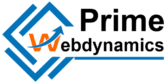Creating a custom WordPress theme can seem daunting, but with a structured approach, it can be a rewarding process. A custom theme allows you to tailor your website’s design and functionality to meet your specific needs. In this blog, we will walk you through the steps to build a custom WordPress theme from scratch.

Table of Contents
ToggleWhat Is a WordPress Theme?
A WordPress theme is a collection of templates and stylesheets that dictate the appearance and layout of a WordPress site. Themes control the look and feel of your site, including the design, colors, typography, and overall layout. Building a custom theme gives you the freedom to create a unique site that reflects your brand.
Prerequisites
Before you start building a custom WordPress theme, ensure you have the following:
- Basic knowledge of HTML, CSS, and PHP: Understanding these languages is essential for customizing your theme effectively.
- A local development environment: Set up a local server (like XAMPP, WAMP, or Local by Flywheel) to run WordPress on your computer.
- WordPress installed: Download and install WordPress on your local server.
Step-by-Step Guide to Building a Custom WordPress Theme
Step 1: Set Up Your Theme Directory
- Navigate to the Themes Folder: Go to the
wp-content/themesdirectory in your WordPress installation. - Create a New Folder: Name your theme folder. It’s a good practice to use a unique name, such as
my-custom-theme.
Step 2: Create the Required Files
A basic WordPress theme requires at least two files:
- style.css: This file contains the theme’s stylesheet and metadata.
- index.php: This is the main template file for your theme.
Create style.css:
In your theme folder, create a file named style.css and add the following code:
/*
Theme Name: My Custom Theme
Theme URI: http://example.com
Author: Your Name
Author URI: http://example.com
Description: A custom WordPress theme built from scratch.
Version: 1.0
License: GNU General Public License v2 or later
License URI: http://www.gnu.org/licenses/gpl-2.0.html
Text Domain: my-custom-theme
*/
Create index.php:
Next, create a file named index.php and add basic HTML structure:
<!DOCTYPE html>
<html <?php language_attributes(); ?>>
<head>
<meta charset="<?php bloginfo('charset'); ?>">
<meta name="viewport" content="width=device-width, initial-scale=1.0">
<link rel="stylesheet" href="<?php bloginfo('stylesheet_url'); ?>">
<title><?php wp_title(); ?></title>
</head>
<body <?php body_class(); ?>>
<header>
<h1><?php bloginfo('name'); ?></h1>
<nav>
<?php wp_nav_menu(array('theme_location' => 'main-menu')); ?>
</nav>
</header><?php if (have_posts()) : while (have_posts()) : the_post(); ?>
<article>
<h2><?php the_title(); ?></h2>
<div><?php the_content(); ?></div>
</article>
<?php endwhile; endif; ?>
</main>
<p>© <?php echo date(‘Y’); ?> <?php bloginfo(‘name’); ?></p>
</footer>
</body>
</html>
Step 3: Enqueue Scripts and Styles
To ensure your theme loads styles and scripts correctly, you should enqueue them in a separate functions.php file.
- Create functions.php: In your theme folder, create a file named
functions.php. - Add the Following Code:
<?php
function my_custom_theme_enqueue() {
wp_enqueue_style('main-style', get_stylesheet_uri());
}?>
Step 4: Add Theme Support
You can enable various features in your theme by adding support functions in functions.php. For example, to add support for featured images and menus:
function my_custom_theme_setup() {
add_theme_support('post-thumbnails');
register_nav_menus(array(
'main-menu' => __('Main Menu', 'my-custom-theme'),
));
}Step 5: Create Additional Template Files
A fully functional WordPress theme typically includes additional template files, such as:
- header.php: Contains the header section of your theme.
- footer.php: Contains the footer section.
- sidebar.php: Contains the sidebar content.
- single.php: Template for displaying single posts.
- page.php: Template for displaying static pages.
Example for header.php:
Create a file named header.php and move the header code from index.php to header.php. Update your index.php to include the header:
<?php get_header(); ?>
Example for footer.php:
Similarly, create a file named footer.php for your footer code and include it in index.php:
<?php get_footer(); ?>
Step 6: Customize Your Theme with CSS
Open your style.css file and start adding custom styles to enhance your theme’s appearance. You can use CSS to change colors, fonts, spacing, and layout.
Step 7: Test Your Theme
- Activate Your Theme: Go to the WordPress admin dashboard, navigate to Appearance > Themes, and activate your custom theme.
- Preview and Test: Visit your website to see how it looks. Test the layout, check for responsiveness on different devices, and ensure all features are working correctly.
Step 8: Refine and Expand
As you become more comfortable with WordPress theme development, consider adding more advanced features:
- Custom Post Types: Create custom post types for specialized content.
- Custom Fields: Use plugins like Advanced Custom Fields (ACF) to add custom fields to your posts and pages.
- Theme Options: Implement a theme options page in the WordPress customizer for users to customize settings easily.
Conclusion
Building a custom WordPress theme allows you to create a unique website that reflects your vision. By following these steps, you can establish a solid foundation for your theme and customize it to meet your specific needs. As you gain experience, you can enhance your theme with advanced features, making it even more powerful and user-friendly. Happy coding!