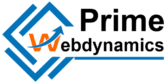In today’s fast-paced digital environment, providing immediate support to your website visitors is crucial for enhancing user experience and boosting customer satisfaction. One of the most effective ways to achieve this is by adding a live chat feature to your website. Live chat not only allows for real-time communication with customers but also helps in reducing response times and increasing conversion rates. This blog will guide you through the steps to add live chat to your website, from choosing a platform to implementation and best practices.
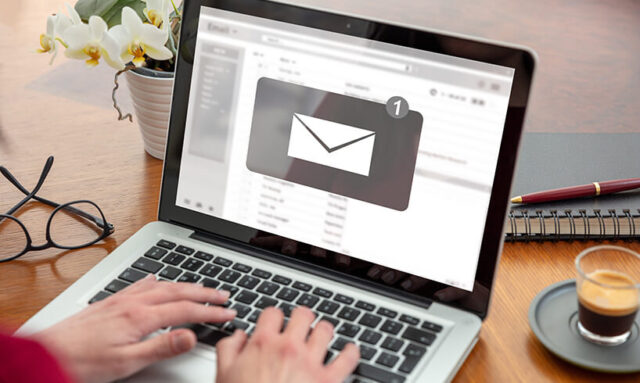
Table of Contents
ToggleWhy Use Live Chat?
Before diving into the implementation, let’s look at the key benefits of using live chat on your website:
- Immediate Support: Live chat allows customers to get answers to their queries instantly, improving overall satisfaction.
- Increased Conversion Rates: Engaging customers in real time can help convert potential leads into sales.
- Reduced Bounce Rates: Live chat can keep visitors on your site longer by providing assistance and information when they need it.
- Valuable Insights: Chat interactions can provide valuable data on customer preferences and behaviors, helping to improve your services.
Step-by-Step Guide to Adding Live Chat
Step 1: Choose a Live Chat Platform
The first step in adding live chat to your website is selecting the right platform. There are several options available, each with unique features and pricing. Some popular live chat solutions include:
- Intercom
- LiveChat
- Zendesk Chat
- Tawk.to (Free)
- Drift
When choosing a platform, consider factors such as ease of use, customization options, integration capabilities, and pricing. Many platforms offer free trials, so take advantage of these to test their features before making a commitment.
Step 2: Sign Up and Create Your Account
Once you’ve selected a live chat platform, sign up and create an account. During the setup process, you may need to configure your chat settings, such as:
- Chat Widget Appearance: Customize the look and feel of the chat widget to align with your brand’s design.
- Chat Availability: Set your business hours and configure automated responses for when agents are unavailable.
- User Information: Decide what information you want to collect from users when they initiate a chat.
Step 3: Install the Live Chat Code
After configuring your settings, you’ll receive a code snippet (usually JavaScript) from your live chat provider. This code needs to be added to your website.
- Copy the Code: Locate the JavaScript snippet provided by the live chat platform and copy it.
- Paste the Code: Add the code to your website’s HTML, just before the closing
</body>tag. If you’re using a content management system (CMS) like WordPress, you can add this code in the theme’s footer file or use a dedicated plugin to manage custom scripts.html<!-- Example live chat snippet -->
<script type="text/javascript">
// Your live chat code here
</script>
Step 4: Test the Live Chat Feature
After adding the code to your website, it’s essential to test the live chat functionality:
- Visit Your Website: Open your website in a new browser tab.
- Initiate a Chat: Click on the live chat widget and start a conversation to ensure it works correctly.
- Check Notifications: Make sure you receive notifications for new chats and can respond in real time.
Step 5: Train Your Team
To make the most of your live chat feature, it’s important to train your team on how to use it effectively. Ensure they understand:
- How to Respond: Teach them how to engage with customers and provide helpful responses.
- Use of Canned Responses: Familiarize them with pre-written responses for frequently asked questions to save time.
- Managing Chats: Show them how to transfer chats to other team members if needed.
Step 6: Monitor Performance and Gather Feedback
Once live chat is up and running, monitor its performance and gather feedback from both customers and your team:
- Analytics: Use the analytics tools provided by your live chat platform to track metrics such as response times, chat volume, and customer satisfaction.
- Customer Feedback: Implement a feedback mechanism to ask customers about their chat experience, allowing you to identify areas for improvement.
- Continuous Improvement: Regularly review chat transcripts to identify trends and areas for enhancing your responses and support processes.
Best Practices for Using Live Chat
- Be Proactive: Initiate chats with visitors who spend a significant amount of time on a page or show signs of hesitance.
- Personalize Interactions: Use visitor data to personalize chat conversations, making users feel valued and understood.
- Keep Responses Concise: Provide clear and concise answers to avoid overwhelming users with information.
- Set Realistic Expectations: Inform users about expected wait times if all agents are busy, helping to manage their expectations.
- Integrate with Other Tools: Consider integrating live chat with your CRM, email marketing, or support ticketing system to streamline communication and enhance customer service.
Conclusion
Adding live chat to your website can significantly enhance user experience and increase customer satisfaction. By following these steps, you can implement an effective live chat solution that meets your business needs. Remember to regularly evaluate its performance and adapt your approach based on user feedback to maximize the benefits of this valuable feature. In a world where customers expect immediate responses, live chat can be a game changer for your online presence.