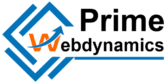Adding a virtual tour to your Google Business Profile can significantly enhance your online presence and engage potential customers. Virtual tours allow customers to explore your business space from the comfort of their homes, providing an immersive experience that can lead to increased interest and foot traffic. Here’s a step-by-step guide on how to add virtual tours to your Google Business Profile.

Table of Contents
Toggle1. Understand the Benefits of Virtual Tours
Before diving into the process, it’s essential to understand why virtual tours are beneficial for your business:
- Increased Engagement: Virtual tours captivate potential customers, encouraging them to spend more time on your profile.
- Showcase Your Space: They allow customers to explore your business environment, products, and services, helping them make informed decisions.
- Improve SEO: Adding a virtual tour can enhance your search ranking, making your business more visible to potential customers.
2. Choose the Right Virtual Tour Provider
You have two main options for creating a virtual tour:
- Professional Photography Services: Many companies specialize in creating high-quality virtual tours. Look for providers that are Google-certified to ensure your tour meets Google’s standards. Some well-known providers include:
- Matterport
- Google Trusted Photographers
- Local photography studios with Google certification
- DIY Options: If you have experience with photography and editing, you can create a virtual tour yourself using tools like Google Street View App. However, keep in mind that professional services often yield higher quality results.
3. Create Your Virtual Tour
If Using a Professional Service:
- Schedule a Session: Contact your chosen provider to schedule a photo shoot. Ensure that your business is clean, well-lit, and organized for the best results.
- Review and Approve: Once the tour is created, review it to ensure it accurately represents your business. Provide feedback to the photographer for any necessary adjustments.
If Creating a DIY Tour:
- Capture Images: Use a 360-degree camera or a smartphone with a panoramic feature to take photos of your business. Ensure you capture all key areas, including entrances, service areas, and products.
- Upload to Google Street View: After capturing your images, you can use the Google Street View app to stitch the photos together into a virtual tour. Follow the app’s instructions for uploading.
4. Upload Your Virtual Tour to Google Business Profile
Once your virtual tour is ready, follow these steps to add it to your Google Business Profile:
- Log in to Google Business Profile: Go to Google Business Profile Manager and sign in to your account.
- Select Your Business: Choose the business you want to update.
- Go to the Photos Section: In the menu, navigate to the “Photos” section. This is where you can manage images associated with your business.
- Upload the Virtual Tour:
- If you used a professional service, they would typically handle the upload process for you. However, if you’re doing it yourself, look for an option to upload a new virtual tour.
- Follow the prompts to upload the tour, ensuring that it is set as the primary view if applicable.
- Publish Changes: After uploading, review the tour and ensure everything looks correct. Click to publish your changes.
5. Promote Your Virtual Tour
Once your virtual tour is live, promote it to maximize its impact:
- Share on Social Media: Post about your virtual tour on your social media channels, encouraging followers to explore your business online.
- Embed on Your Website: If you have a website, consider embedding the virtual tour directly on your homepage or services page for easy access.
- Mention in Email Marketing: Include a link to your virtual tour in your email newsletters or promotional campaigns to attract more viewers.
6. Monitor Engagement and Adjust Accordingly
After adding the virtual tour, monitor its impact on your business profile. Use Google Business Profile insights to track engagement metrics, such as how many people viewed the tour and any changes in customer inquiries or visits. Based on this data, you can make adjustments to your virtual tour or how you promote it to better connect with your audience.
Conclusion
Adding a virtual tour to your Google Business Profile is an excellent way to enhance customer engagement and showcase your business. By following these steps, you can create a compelling virtual experience that draws in potential customers and sets your business apart from the competition. Whether you choose a professional service or a DIY approach, a virtual tour can significantly elevate your online presence and drive more traffic to your business.