Google Search Console (GSC) is an invaluable tool for website owners, marketers, and SEO professionals. It provides insights into how your site is performing in Google search results and helps you optimize your online presence. In this blog, we’ll explore how to effectively use Google Search Console for website performance monitoring and ensure your site is functioning at its best.
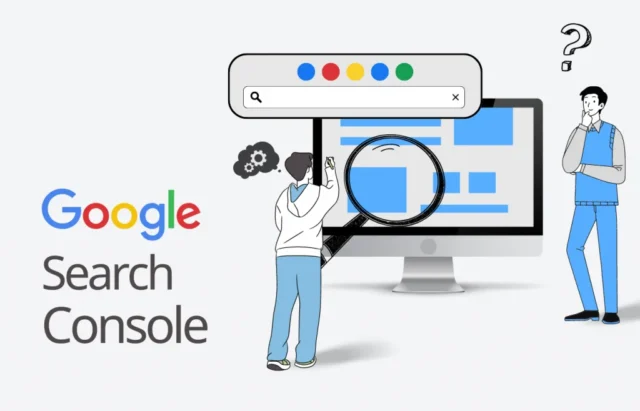
Table of Contents
ToggleWhat is Google Search Console?
Google Search Console is a free service offered by Google that allows you to monitor, maintain, and troubleshoot your website’s presence in Google search results. It provides data on search traffic, indexing status, and various performance metrics, enabling you to make informed decisions to improve your website’s visibility and performance.
Getting Started with Google Search Console
1. Setting Up Your Account
- Create an Account: If you don’t have a Google account, create one. Then, go to the Google Search Console website and sign in.
- Add Your Property: Click on the “Add Property” button and enter your website URL. You can choose between a domain property (which covers all subdomains and protocols) or a URL prefix property (which covers a specific subdomain and protocol).
- Verify Ownership: Google requires verification to ensure you own the website. You can do this through various methods, such as adding a meta tag to your website’s HTML, uploading an HTML file, or using your Google Analytics account.
2. Familiarizing Yourself with the Dashboard
Once your website is verified, you’ll have access to the Google Search Console dashboard. Familiarize yourself with the layout and the different sections available:
- Performance: This section provides insights into how your site appears in search results, including clicks, impressions, click-through rate (CTR), and average position.
- Coverage: Monitor which pages of your site are indexed and any errors that may prevent pages from appearing in search results.
- Enhancements: This section offers insights into improving your site’s performance on mobile devices, implementing structured data, and more.
- Links: View internal and external links pointing to your site.
Monitoring Website Performance
1. Analyzing Performance Reports
The Performance report is crucial for understanding how users interact with your site through Google search. Here’s how to analyze it effectively:
- Clicks and Impressions: Monitor the number of clicks and impressions your site receives. A high impression count with low clicks may indicate a need to improve your title tags or meta descriptions to make them more enticing.
- CTR: Click-through rate shows how often people click on your site after seeing it in search results. A low CTR suggests that your listings might not be compelling enough. Consider A/B testing different meta descriptions and titles.
- Average Position: This metric indicates where your site typically appears in search results for relevant queries. Aim to improve your position through SEO optimization.
2. Tracking Keyword Performance
Google Search Console allows you to see which keywords are driving traffic to your site.
- Queries Report: Under the Performance tab, you can view the specific queries that led users to your site. Identify high-performing keywords and consider creating more content around those topics.
- Search Filters: Use filters to analyze performance by specific queries, pages, countries, and devices. This helps in understanding where to focus your optimization efforts.
3. Monitoring Indexing Status
The Coverage report helps you track which pages are indexed and if there are any errors:
- Index Coverage: Check which pages are successfully indexed and which have errors. Pay attention to the errors reported and take action to fix them, whether it’s a 404 error or a server issue.
- Submitted Sitemaps: Submit your XML sitemap to help Google discover and index your pages more effectively. This can speed up the indexing process for new content.
4. Assessing Mobile Usability
With the increasing importance of mobile usability, monitoring your site’s performance on mobile devices is crucial.
- Mobile Usability Report: This section highlights any mobile usability issues, such as text being too small or clickable elements being too close together. Addressing these issues can enhance the user experience for mobile visitors.
5. Analyzing Backlinks
Understanding your backlink profile is vital for SEO:
- Links Report: The Links section provides insights into how many external and internal links your site has. Pay attention to which pages receive the most links, as this can influence their search rankings.
- Disavowing Toxic Links: If you identify low-quality or spammy backlinks, consider using the disavow tool to inform Google not to consider those links in your ranking.
Taking Action Based on Insights
1. Implement SEO Improvements
Utilize the data collected from Google Search Console to inform your SEO strategies. This may include optimizing content for high-performing keywords, improving meta tags, or addressing mobile usability issues.
2. Regular Monitoring
Regularly check your Google Search Console account for new insights. Set aside time each month to review your performance metrics and make necessary adjustments to your strategy.
3. Stay Updated
Google frequently updates its algorithms and search features. Keep an eye on the latest announcements from Google to ensure your strategies remain effective.
Conclusion
Google Search Console is a powerful tool for monitoring and optimizing your website’s performance in search results. By leveraging its features, you can gain valuable insights into your site’s traffic, identify areas for improvement, and make data-driven decisions to enhance your online presence. Regularly monitor your GSC account and stay proactive in addressing issues to maintain and improve your website’s performance. Start harnessing the power of Google Search Console today to take your website to the next level!

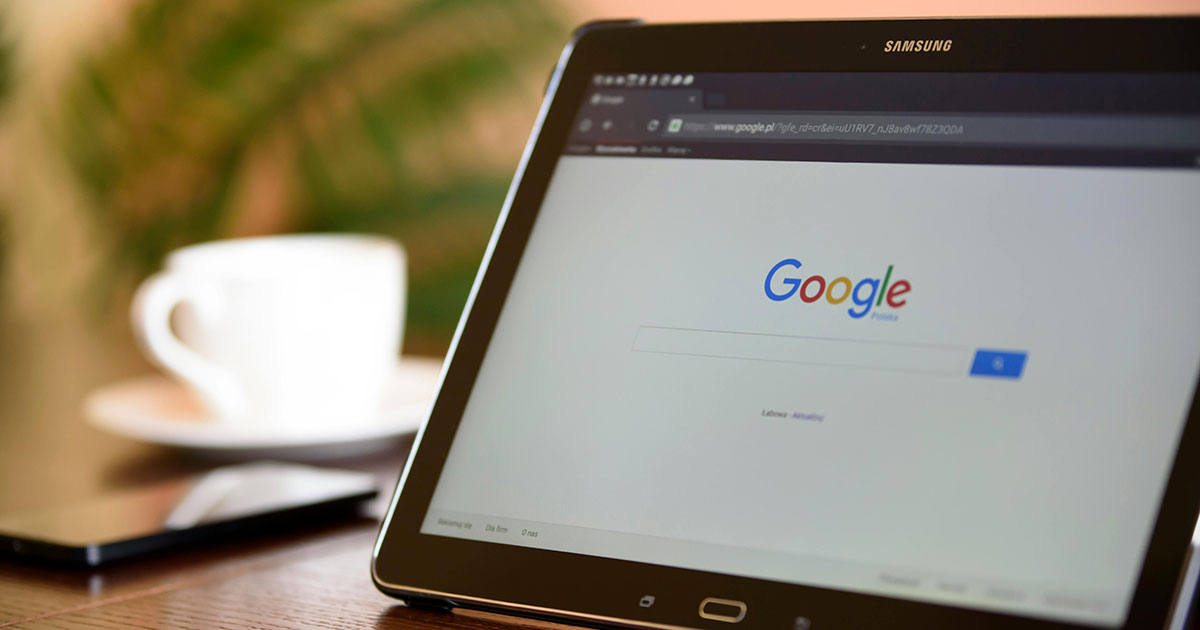
No responses yet