In the ever-evolving landscape of e-commerce, understanding your website’s performance is crucial for making informed business decisions. Google Analytics (GA) is a powerful tool that can help you track and analyze various aspects of your e-commerce site. In this blog, we’ll explore how to effectively use Google Analytics to monitor your e-commerce performance, optimize your marketing strategies, and ultimately drive sales.

Table of Contents
Toggle1. Setting Up Google Analytics for E-commerce
a. Create a Google Analytics Account
If you haven’t already, the first step is to create a Google Analytics account. Visit the Google Analytics website and follow the prompts to set up your account and property.
b. Enable E-commerce Tracking
To track e-commerce performance, you need to enable e-commerce tracking within your GA account. Here’s how:
- Go to your Google Analytics account and select the property you want to track.
- Navigate to Admin (gear icon in the bottom left corner).
- In the View column, select E-commerce Settings.
- Toggle the Enable E-commerce option to ON.
- If applicable, you can also enable Enhanced E-commerce, which provides more detailed tracking and insights.
c. Implement Tracking Code
After enabling e-commerce tracking, you’ll need to implement the necessary tracking code on your website. If you’re using a platform like Shopify or WooCommerce, there are plugins available that can simplify this process. For custom-built websites, you may need a developer to help implement the tracking code correctly.
2. Understanding E-commerce Reports
Once you’ve set up Google Analytics for e-commerce, you can access a wealth of data through the E-commerce reports. Here are some key reports to focus on:
a. Overview Report
- Where to Find It: Navigate to Conversions > E-commerce > Overview.
- What It Shows: This report provides a snapshot of your overall e-commerce performance, including metrics like revenue, conversion rate, transactions, and average order value (AOV). It’s a great starting point to assess how well your online store is doing.
b. Product Performance Report
- Where to Find It: Go to Conversions > E-commerce > Product Performance.
- What It Shows: This report displays data on individual products, including total revenue, quantity sold, and unique purchases. Use this information to identify your best-selling products and understand customer preferences.
c. Sales Performance Report
- Where to Find It: Access it via Conversions > E-commerce > Sales Performance.
- What It Shows: This report details revenue data over time, helping you identify trends and seasonal fluctuations in your sales.
d. Shopping Behavior Report
- Where to Find It: Navigate to Conversions > E-commerce > Shopping Behavior.
- What It Shows: This report visualizes the customer journey through your site, from product views to cart abandonment and purchases. It’s essential for identifying drop-off points in the buying process.
e. Checkout Behavior Report
- Where to Find It: Go to Conversions > E-commerce > Checkout Behavior.
- What It Shows: This report provides insights into how users progress through the checkout process. Analyzing this data can help you optimize the checkout experience and reduce cart abandonment.
3. Setting Up Goals and Events
In addition to the built-in e-commerce reports, you can set up specific goals and events to track user interactions that matter to your business.
a. Create Goals
- Why It Matters: Goals allow you to measure specific actions users take on your site, such as signing up for a newsletter or completing a purchase.
- How to Set Up: Go to Admin > View > Goals and click + New Goal. You can choose from templates or create custom goals based on your objectives.
b. Track Events
- Why It Matters: Events allow you to track specific interactions, like clicks on a promotional banner or video views, which can provide valuable insights into user engagement.
- How to Set Up: You can set up event tracking manually or use Google Tag Manager to simplify the process. Make sure to define the event category, action, and label for easy analysis.
4. Analyzing Customer Segments
Using Google Analytics, you can segment your audience to better understand their behavior and tailor your marketing strategies accordingly.
a. Create Custom Segments
- How to Do It: Go to Audience > Segments and click + New Segment. You can create segments based on demographics, behavior, or traffic sources.
- Why It Matters: Segmenting your audience helps you identify high-value customers, understand their buying patterns, and optimize your marketing campaigns to target specific groups effectively.
5. Making Data-Driven Decisions
With all the insights gained from Google Analytics, the next step is to make data-driven decisions to enhance your e-commerce performance:
- Optimize Marketing Strategies: Use the data from your reports to determine which marketing channels are driving the most sales. Allocate your budget accordingly to maximize ROI.
- Improve User Experience: Analyze the Shopping Behavior and Checkout Behavior reports to identify bottlenecks in the purchasing process. Make necessary adjustments to streamline the user experience.
- Personalize Customer Engagement: Leverage audience segments to create personalized marketing campaigns that resonate with your customers, increasing engagement and conversion rates.
Conclusion
Using Google Analytics to track e-commerce performance is essential for any online business looking to thrive in a competitive landscape. By enabling e-commerce tracking, understanding key reports, setting goals and events, analyzing customer segments, and making data-driven decisions, you can gain valuable insights into your business and optimize your strategies for success. Start leveraging the power of Google Analytics today to unlock your e-commerce potential!

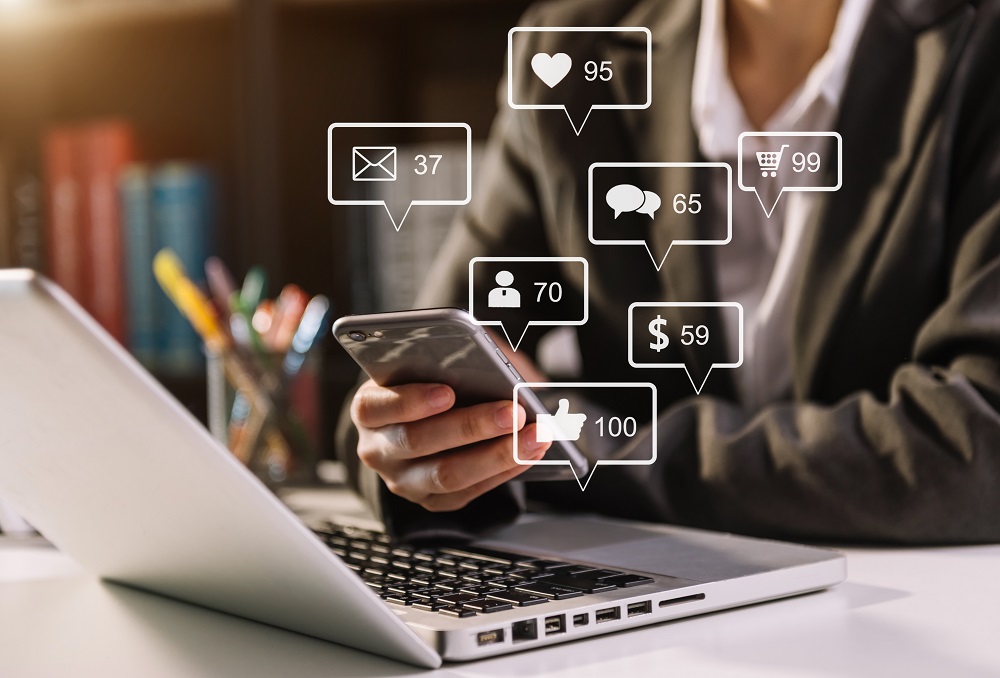
No responses yet