In the fast-paced world of digital marketing, it’s common for website visitors to leave without making a purchase or taking any action. Maybe they were browsing, comparing options, or simply got distracted. But these visitors are valuable—they’ve shown interest in your product or service. That’s where Facebook retargeting comes into play.
Facebook retargeting allows you to reconnect with people who have visited your website but didn’t convert. By serving them personalized ads on Facebook and Instagram, you can encourage them to return and take action.
In this blog, we’ll explore the key strategies and best practices for using Facebook retargeting to re-engage website visitors and boost conversions.
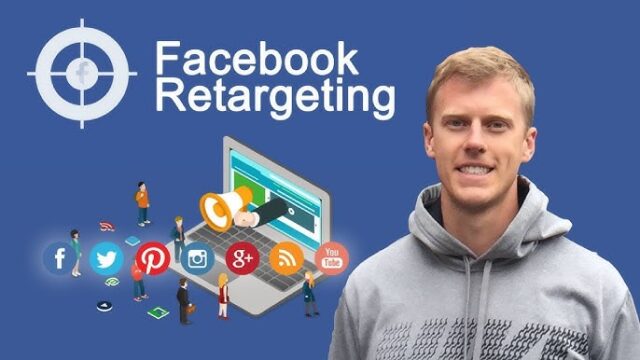
What is Facebook Retargeting?
Facebook retargeting, also known as Facebook remarketing, is a form of advertising that targets users who have previously interacted with your website, app, or Facebook page. This is achieved using Facebook’s Pixel—a small piece of code installed on your website that tracks user behavior and helps you serve ads to these visitors when they’re on Facebook or Instagram.
Retargeting works by reminding visitors about your brand, re-engaging them with tailored content or offers, and encouraging them to complete the action they originally started (e.g., making a purchase, filling out a form, or subscribing to a newsletter).
Why is Facebook Retargeting Important?
Retargeting is one of the most powerful tools in digital marketing because it focuses on users who are already familiar with your brand. Here are a few reasons why Facebook retargeting is important for re-engaging website visitors:
- Higher Conversion Rates: Retargeting focuses on warm leads—people who have already shown interest in your products or services. They’re more likely to convert than cold audiences.
- Increased Brand Recall: By repeatedly showing ads to past visitors, retargeting keeps your brand top-of-mind, increasing the chances they’ll return to your website.
- Personalized Advertising: You can tailor retargeting ads to match the visitor’s behavior, such as offering a discount on an item they previously viewed or reminding them of products left in their shopping cart.
- Improved ROI: Retargeting allows you to focus your advertising budget on people who are already engaged, leading to better returns on your ad spend.
Steps to Set Up Facebook Retargeting
Setting up Facebook retargeting involves a few key steps. Here’s a simple guide to help you get started:
1. Install the Facebook Pixel on Your Website
The first step in creating a retargeting campaign is to install the Facebook Pixel on your website. The Facebook Pixel is a piece of JavaScript code that tracks user behavior on your site, such as pages visited, products viewed, and actions taken.
To install the Pixel:
- Go to Facebook Ads Manager and click Events Manager.
- Select Create a Pixel, name it, and follow the instructions to install it on your website. You may need the help of a developer if you’re not familiar with adding code to your site.
Once installed, the Pixel will start collecting data about your website visitors, enabling you to target them with ads based on their behavior.
2. Create Custom Audiences Based on Website Activity
With the Facebook Pixel tracking your visitors, the next step is to create Custom Audiences for your retargeting campaigns. Custom Audiences allow you to segment your website visitors based on specific actions they’ve taken, so you can serve highly targeted ads.
To create Custom Audiences:
- Go to Facebook Ads Manager and select Audiences.
- Choose Create Audience > Custom Audience > Website Traffic.
- You can then specify the criteria for your audience, such as people who visited a specific product page, added items to their cart but didn’t purchase, or spent a certain amount of time on your site.
You can create multiple Custom Audiences for different stages of the customer journey, enabling you to craft personalized ads for each group.
3. Create Tailored Ads for Each Audience Segment
Once you have your Custom Audiences, it’s time to create ads tailored to each segment. For example:
- Cart Abandonment: If someone added products to their cart but didn’t check out, you can retarget them with an ad that includes a discount or free shipping offer to encourage them to complete their purchase.
- Product Page Viewers: For users who viewed a specific product but didn’t add it to their cart, you can serve ads that highlight the features of the product or showcase customer reviews.
- Returning Visitors: If someone visited your website multiple times but didn’t convert, you can retarget them with ads that showcase new arrivals, a time-limited offer, or a special incentive like a discount for returning customers.
Tailoring your ads to match the user’s behavior increases the likelihood of re-engaging them and driving conversions.
4. Use Dynamic Ads for Personalized Retargeting
Dynamic ads take Facebook retargeting to the next level by automatically showing personalized ads to users based on the products they’ve viewed on your website. These ads pull product images, descriptions, and prices directly from your catalog and display them in a carousel format.
To use dynamic ads, you’ll need to:
- Set up a Product Catalog in Facebook Business Manager, which includes the products you want to promote in your ads.
- Create a Dynamic Ad Template that pulls product information from your catalog and displays it in the ad. You can customize the text, format, and call-to-action to match your campaign goals.
Dynamic ads are highly effective because they’re personalized to each user’s browsing behavior, making them more relevant and engaging.
5. Optimize Your Ad Frequency
While retargeting is effective, it’s essential to avoid overexposing your audience to the same ads, which can lead to ad fatigue and annoyance.
To optimize your ad frequency:
- Set frequency caps in Facebook Ads Manager to limit how often your retargeting ads are shown to the same users within a specific time period.
- Refresh your ad creatives regularly to keep them fresh and engaging. You can experiment with different images, copy, and offers to see what resonates best with your audience.
- Use Sequential Retargeting to guide users through different stages of the funnel. For example, start with an ad that highlights a product they viewed, followed by an ad that offers a discount, and then a final ad that creates urgency with a limited-time offer.
6. Monitor and Optimize Your Retargeting Campaigns
Once your retargeting campaigns are live, it’s crucial to monitor their performance and make adjustments based on the data. Use Facebook Ads Manager to track metrics such as:
- Click-through rate (CTR)
- Conversion rate
- Cost per click (CPC)
- Return on ad spend (ROAS)
By analyzing these metrics, you can identify which ads are performing well and which ones need optimization. You can also use A/B testing to experiment with different ad creatives, audience segments, and offers to see what drives the best results.
Conclusion
Facebook retargeting is a powerful tool for re-engaging website visitors and boosting conversions. By strategically targeting users who have already shown interest in your brand, you can drive them back to your site and encourage them to take action.


No responses yet