Facebook Pixel is a powerful analytics tool that allows you to measure the effectiveness of your advertising by understanding the actions users take on your website. By leveraging Facebook Pixel, businesses can create highly effective retargeting ads to re-engage visitors who have previously interacted with their site. Here’s how to set up and use Facebook Pixel for retargeting ads.
Latin indian adult student typing working remotely online on training educational webinar chatting at home office using laptop computer looking at mockup empty screen. Over shoulder view.
Table of Contents
Toggle1. Setting Up Facebook Pixel
Step 1: Create Your Facebook Pixel
- Log in to your Facebook Ads Manager and go to the “Pixels” section under “Events Manager.”
- Click on “Create a Pixel.” Give your Pixel a name and enter your website URL.
Step 2: Install the Pixel on Your Website
- After creating your Pixel, you will receive a piece of code.
- If you use a website platform like Shopify, WordPress, or Wix, you can follow the specific instructions provided by Facebook to integrate the Pixel.
- If you manage your website manually, add the Pixel code to the header section of your website. This should be placed on every page you want to track.
Step 3: Verify Pixel Installation
- Use the Facebook Pixel Helper Chrome extension to check if your Pixel is working correctly. This tool will indicate if the Pixel is firing on your website.
2. Setting Up Events
Events are specific actions that you want to track on your website (like purchases, sign-ups, or page views). Here’s how to set them up:
Step 1: Choose Standard Events
- Facebook offers standard events like “PageView,” “AddToCart,” “Purchase,” etc. Determine which actions are most relevant to your goals.
Step 2: Add Event Code
- You can add event tracking code snippets to your website to capture specific actions. For example, the “Purchase” event code should be placed on the confirmation page users see after completing a purchase.
Step 3: Custom Events (Optional)
- If you have unique actions that are not covered by standard events, you can create custom events using the Facebook Events Manager.
3. Creating Custom Audiences for Retargeting
Once your Pixel is set up and tracking events, you can create custom audiences based on user behavior:
Step 1: Go to Audiences in Ads Manager
- In your Ads Manager, click on “Audiences” under the “Assets” tab.
Step 2: Create a Custom Audience
- Click on “Create Audience” and select “Custom Audience.”
- Choose “Website Traffic” as your source.
Step 3: Define Your Audience Criteria
- You can create audiences based on various criteria, such as:
- All website visitors
- Visitors to specific pages (e.g., product pages)
- Visitors who took a specific action (e.g., added to cart but did not purchase)
- Visitors in a specific time frame (e.g., last 30 days)
Step 4: Name and Save Your Audience
- Give your audience a descriptive name so you can easily identify it later, then save it.
4. Creating Retargeting Ads
With your custom audiences set up, it’s time to create retargeting ads:
Step 1: Create a New Campaign
- In Ads Manager, click on “Create” to start a new campaign. Choose an objective that aligns with your goals (e.g., conversions, traffic).
Step 2: Set Your Audience
- In the ad set section, select your custom audience from the list you created earlier.
Step 3: Choose Your Placements
- Decide where you want your ads to appear. You can choose automatic placements or manual placements (e.g., Facebook feed, Instagram stories).
Step 4: Set Your Budget and Schedule
- Determine your daily or lifetime budget and set a schedule for your campaign.
Step 5: Create Your Ad
- Design your ad using eye-catching visuals and compelling copy. Highlight a clear call to action (CTA), such as “Shop Now” or “Sign Up.”
5. Monitor and Optimize Your Campaign
After launching your retargeting ads, it’s essential to monitor their performance:
Step 1: Track Key Metrics
- Use Ads Manager to track metrics such as click-through rates (CTR), conversions, and return on ad spend (ROAS).
Step 2: A/B Testing
- Consider running A/B tests with different ad creatives, copy, and audiences to determine what resonates best with your audience.
Step 3: Optimize Based on Performance
- Based on your analysis, adjust your targeting, ad creatives, or budget to improve performance and maximize your results.
Conclusion
Using Facebook Pixel for retargeting ads can significantly enhance your marketing efforts by enabling you to reach users who have already shown interest in your products or services. By setting up the Pixel, tracking relevant events, creating custom audiences, and optimizing your campaigns, you can create effective retargeting strategies that drive conversions and boost sales. Start leveraging Facebook Pixel today to maximize the impact of your advertising efforts!

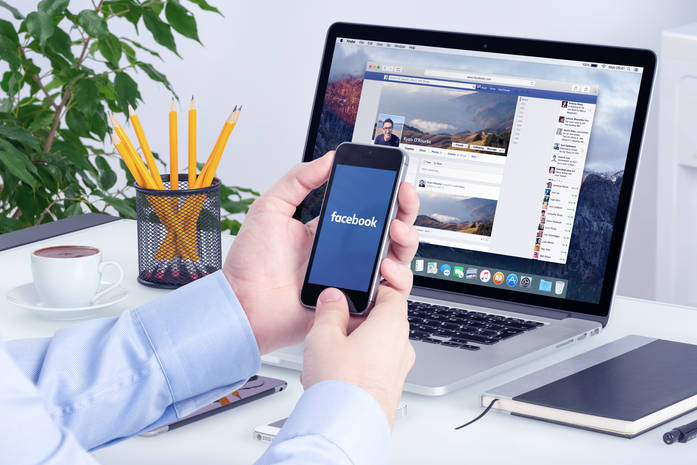
No responses yet