In the world of digital marketing, precision is key. The Facebook Pixel is a powerful tool that allows businesses to track user behavior, optimize ad campaigns, and improve targeting. Whether you’re running an e-commerce site, a service-based business, or a brand looking to build an audience, understanding how to effectively use Facebook Pixel can significantly enhance your advertising efforts. Here’s a comprehensive guide on how to leverage Facebook Pixel for better ad targeting.
![]()
Table of Contents
ToggleWhat is Facebook Pixel?
Facebook Pixel is a piece of code that you place on your website. It collects data on how users interact with your site after clicking on your Facebook ads. This information helps you understand customer behavior, measure ad effectiveness, and create targeted audiences based on real-time data. By tracking conversions and optimizing your campaigns, Facebook Pixel allows you to reach the right people with your ads.
Setting Up Facebook Pixel
1. Create Your Facebook Pixel
To get started, you need to create a Facebook Pixel. Here’s how:
- Go to Facebook Events Manager: Log into your Facebook account and navigate to the Events Manager.
- Select Pixels: Click on the “Pixels” option under the “Data Sources” tab.
- Create Pixel: Click on the “Create a Pixel” button and follow the prompts. Give your Pixel a name and enter your website URL.
2. Install the Pixel on Your Website
After creating the Pixel, you’ll need to install it on your website. This can be done in several ways:
- Manual Installation: Copy the Pixel code provided by Facebook and paste it into the header section of your website’s code, just above the closing
</head>tag. - Using Tag Manager: If you’re using Google Tag Manager, you can add the Pixel as a new tag and publish it.
- Third-Party Platforms: Many e-commerce platforms (like Shopify, WooCommerce, and Squarespace) offer built-in integrations for easy Pixel installation. Check your platform’s documentation for specific instructions.
3. Verify Your Pixel Installation
Once you’ve installed the Pixel, you need to ensure it’s working correctly. Use the Facebook Pixel Helper, a Chrome extension that checks if your Pixel is firing properly on your website.
Utilizing Facebook Pixel for Better Ad Targeting
1. Track Conversions
One of the primary functions of Facebook Pixel is to track conversions. By setting up conversion events (like purchases, sign-ups, or page views), you can measure the effectiveness of your ads. Here’s how to set them up:
- Choose Events: Determine which actions you want to track on your site. Common events include “Purchase,” “Lead,” “Add to Cart,” and “View Content.”
- Implement Standard Events: Add standard event codes to the relevant pages of your website. For example, to track purchases, place the purchase event code on the thank-you page that appears after a successful transaction.
2. Create Custom Audiences
Facebook Pixel allows you to create highly targeted custom audiences based on user behavior. Here’s how:
- Website Traffic: Create audiences of people who visited specific pages on your site. For instance, you can target users who viewed a product but didn’t purchase.
- Engagement: Target users who engaged with your content on Facebook or Instagram. This includes users who liked, shared, or commented on your posts.
- Custom Events: If you’ve set up custom events, you can create audiences based on those specific actions. For example, target users who added items to their cart but didn’t check out.
3. Lookalike Audiences
Once you have established custom audiences, you can use Facebook Pixel to create Lookalike Audiences. This feature allows you to reach new users who resemble your existing customers, increasing the chances of conversions.
- Create Lookalike Audiences: In the Audiences section of Ads Manager, select your custom audience and click “Create Lookalike Audience.” Choose the location and desired audience size.
- Refine Targeting: Combine Lookalike Audiences with demographic and interest targeting for even more precision.
4. Optimize Ad Campaigns
Facebook Pixel data enables you to optimize your ad campaigns for better performance. Here’s how:
- Automatic Bidding: Use the data collected by the Pixel to automatically bid for conversions. Facebook will optimize your bids to reach users who are more likely to complete the desired action.
- Dynamic Ads: If you’re running an e-commerce site, utilize dynamic ads to automatically show relevant products to users based on their behavior. For example, if a user viewed a specific product, Facebook can display that product in their ad feed.
5. Retargeting Campaigns
Retargeting is a powerful strategy made possible by Facebook Pixel. You can re-engage users who previously interacted with your site but didn’t convert.
- Create Retargeting Audiences: Use your Pixel data to create audiences of users who visited specific pages, added items to their cart, or took other actions without completing a purchase.
- Craft Engaging Ads: Develop tailored ads that address potential customer concerns or highlight promotions. For example, offer a discount for users who abandoned their carts.
Monitoring and Adjusting Your Campaigns
After implementing Facebook Pixel, it’s essential to monitor your campaigns regularly. Use Facebook Ads Manager to track key performance metrics, such as:
- Conversion Rate: Measure how effectively your ads convert visitors into customers.
- Cost Per Conversion: Analyze the cost-effectiveness of your ad spend in relation to conversions.
- Return on Ad Spend (ROAS): Evaluate the revenue generated for every dollar spent on advertising.
Based on these insights, make data-driven adjustments to your targeting, ad creatives, and bidding strategies.
Conclusion
Using Facebook Pixel for better ad targeting can significantly enhance your advertising strategy, allowing you to reach the right audience with the right message. By tracking conversions, creating custom and Lookalike Audiences, and optimizing your campaigns, you can improve your return on investment and drive meaningful results for your business. Take the time to set up and utilize Facebook Pixel effectively, and watch your ad performance soar. Happy advertising!

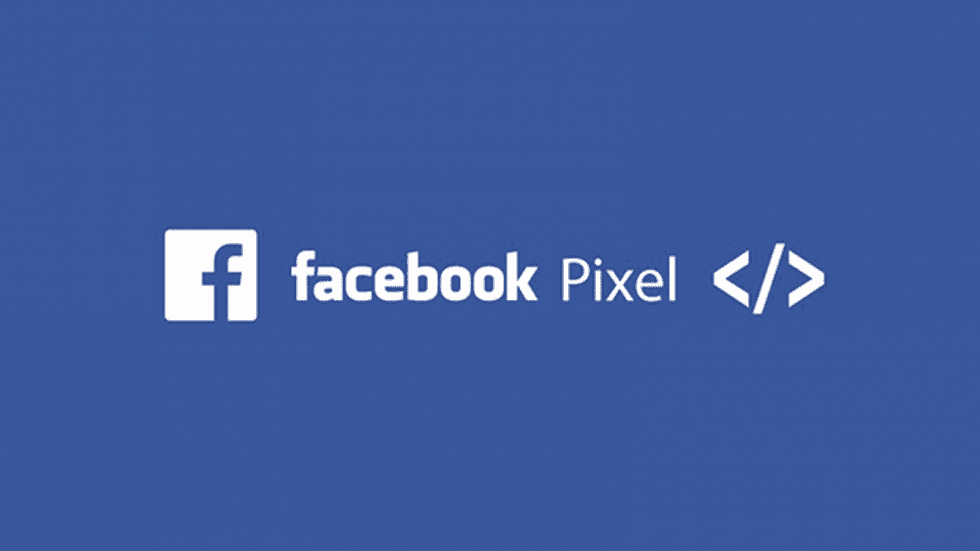
No responses yet