Setting up a Google Business Listing (formerly known as Google My Business) is an essential step for any business looking to enhance its online presence and attract more customers. A well-optimized listing helps your business appear in local search results, allowing potential customers to find you easily. In this step-by-step guide, we will walk you through the process of setting up your Google Business Listing.
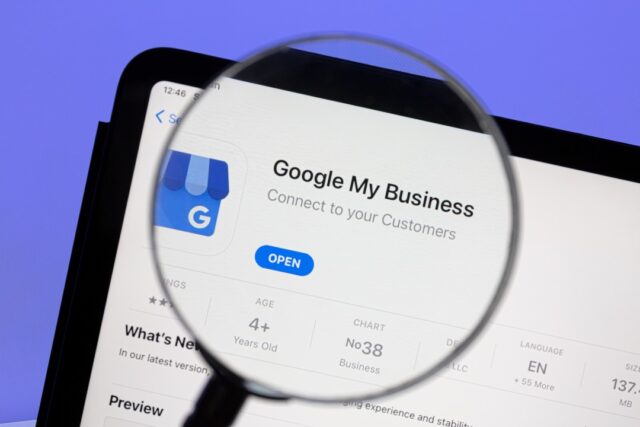
Table of Contents
ToggleStep 1: Sign In to Google
- Create a Google Account: If you don’t already have a Google account, you’ll need to create one. Go to the Google Account creation page and follow the prompts.
- Sign In: If you have a Google account, sign in at Google Business Profile.
Step 2: Find Your Business
- Search for Your Business: In the Google Business Profile dashboard, type your business name into the search bar. If your business appears in the dropdown menu, select it. If not, click on “Add your business” to create a new listing.
Step 3: Enter Your Business Information
- Business Name: Enter your official business name as it appears in the real world. Make sure it’s consistent with your branding.
- Business Category: Choose a category that best describes your business. This helps Google understand what services you offer and improves your visibility in relevant searches.
- Location: If you have a physical location, enter your business address. If you serve customers at their locations, you can also specify service areas instead.
- Phone Number: Provide a local phone number where customers can reach you.
- Website: If you have a website, include the URL so customers can find more information about your business.
Step 4: Verify Your Business
- Choose a Verification Method: Google offers several verification methods, such as:
- Postcard Verification: Google will send a postcard with a verification code to your business address. This usually takes a few days.
- Phone Verification: If eligible, you may receive a verification code via phone call or text.
- Email Verification: You might be able to verify your business via email if you see this option.
- Instant Verification: If you’ve already verified your business with Google Search Console, you may qualify for instant verification.
- Follow the Instructions: Complete the verification process based on the method you choose.
Step 5: Optimize Your Business Profile
Once your business is verified, it’s time to optimize your profile to attract customers:
- Add Photos: Upload high-quality images that showcase your business, products, and services. Include your logo, interior and exterior photos, and product images.
- Business Description: Write a compelling business description that highlights what you offer and what sets you apart. Include relevant keywords to improve search visibility.
- Hours of Operation: Specify your regular business hours, and update them for holidays or special events.
- Attributes: Add special features relevant to your business, such as “Wheelchair Accessible,” “Free Wi-Fi,” or “Pet-Friendly.” This helps customers understand more about your offerings.
Step 6: Set Up Messaging (Optional)
- Enable Messaging: If you want customers to contact you directly through your Google Business Listing, enable the messaging feature. This allows potential customers to send you messages, increasing engagement.
- Respond Promptly: Make sure to check messages regularly and respond in a timely manner to inquiries.
Step 7: Manage Customer Reviews
- Encourage Reviews: Ask satisfied customers to leave positive reviews on your Google Business Listing. Share a direct link to your listing to make it easy for them.
- Respond to Reviews: Engage with customers by responding to their reviews—both positive and negative. Thank customers for positive feedback and address any concerns raised in negative reviews.
Step 8: Utilize Google Posts
- Create Google Posts: Share updates, promotions, events, or news directly on your Google Business Listing through Google Posts. These posts can help keep your listing fresh and engaging.
- Add Call-to-Action Buttons: Include buttons like “Call Now,” “Learn More,” or “Book Now” to encourage customer interaction.
Step 9: Monitor Insights
- Track Performance: Use Google Insights to monitor how customers interact with your listing. You can see data such as the number of views, customer actions, and how they found your listing.
- Adjust Your Strategy: Use this data to refine your approach. For instance, if you notice that most customers find you through searches, consider optimizing your listing for better visibility.
Step 10: Keep Your Listing Updated
- Regular Updates: Continuously update your Google Business Listing with new photos, posts, and business information as needed. Keeping your listing fresh will help maintain customer engagement and improve your search rankings.
- Seasonal Adjustments: Update your hours of operation, special offers, or events during holidays and peak seasons to keep customers informed.
Conclusion
Setting up a Google Business Listing is a vital step in boosting your online presence and attracting more customers. By following this step-by-step guide, you can create an optimized profile that enhances your visibility, engages potential customers, and ultimately drives business growth. Take advantage of this free tool, and watch as your business benefits from increased traffic and improved customer relationships!

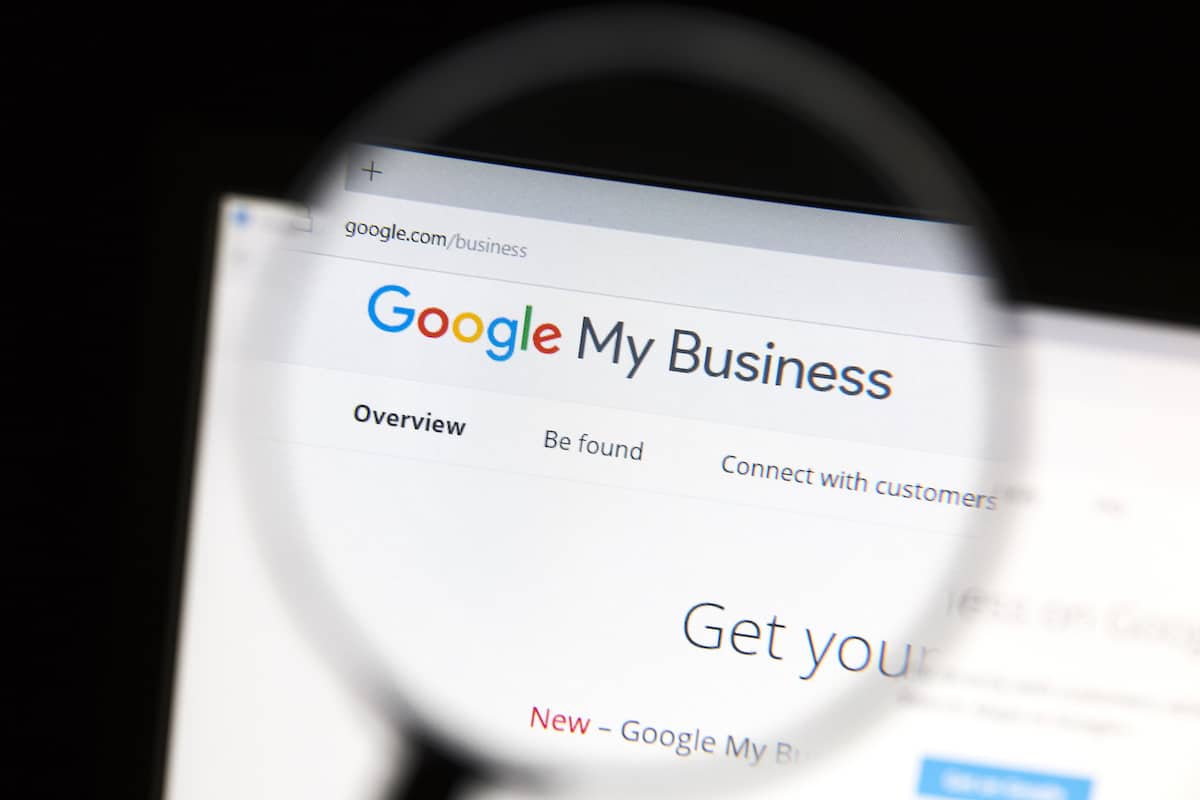
No responses yet