Google Analytics is a powerful tool that helps you understand your website traffic, user behavior, and overall performance. By leveraging this data, you can make informed decisions to improve your online presence and boost conversions. In this blog, we’ll walk you through the process of setting up Google Analytics for your website, ensuring you can track and analyze your data effectively.
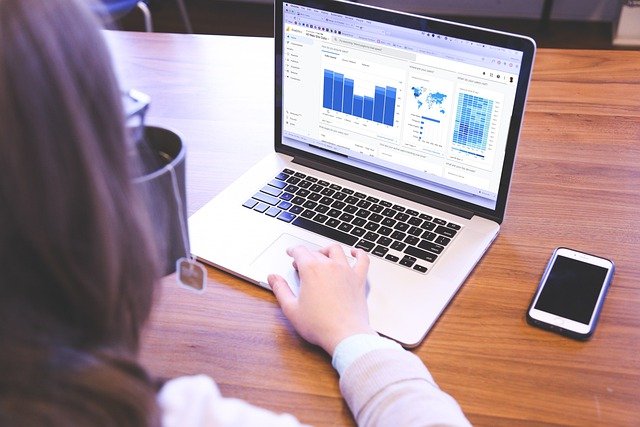
Table of Contents
Toggle1: Create a Google Analytics Account
To get started, you’ll need a Google account. If you already have one, follow these steps:
- Go to Google Analytics: Visit Google Analytics and sign in with your Google account.
- Create a New Account: Click on the “Start for free” button, and you will be directed to the account setup page.
- Fill in Account Information: Enter your account name and set your data-sharing preferences. Click “Next” when you’re ready.
2: Set Up a Property
A property in Google Analytics represents your website or app. Here’s how to set it up:
- Enter Property Details: Provide the property name (usually your website name), select the reporting time zone, and set the currency. Click “Next.”
- Choose Your Industry Category: Select the category that best describes your business from the drop-down list.
- Choose Your Business Size: Indicate the size of your business (small, medium, or large) to help Google provide tailored recommendations.
- Select Your Measurement Preferences: Choose the options that best suit your needs, such as whether you want to receive data-driven insights and suggested actions.
Click “Create” to finalize the property setup.
3: Get Your Tracking ID
Once your property is created, you need to generate a tracking ID that allows Google Analytics to collect data from your website.
- Accept the Terms of Service: Read through the terms and conditions, and click “I Accept” to proceed.
- Access Your Tracking Code: After acceptance, you will be redirected to the property setup screen. Click on “Web” to get your tracking code.
- Copy Your Tracking ID: Your tracking ID will look something like
UA-XXXXXXXXX-X. Copy this code for later use.
4: Install the Tracking Code on Your Website
Now that you have your tracking ID, you need to install the tracking code on your website. This step varies depending on your website platform.
For WordPress Users:
- Install a Plugin: Search for and install a Google Analytics plugin, such as “MonsterInsights” or “Site Kit by Google.”
- Connect the Plugin: Follow the plugin’s instructions to link it to your Google Analytics account. Usually, this involves pasting your tracking ID into the plugin settings.
For Non-WordPress Websites:
- Access Your Website’s Code: Open the HTML code for your website. You’ll typically find this in the header section of your website.
- Paste the Tracking Code: Insert the tracking code you copied from Google Analytics right before the closing
</head>tag. - Save Your Changes: Once you’ve added the code, save the changes to your website.
Example Code Snippet:
<!-- Google Analytics -->
<script async src="https://www.googletagmanager.com/gtag/js?id=UA-XXXXXXXXX-X"></script>
<script>
window.dataLayer = window.dataLayer || [];
function gtag(){dataLayer.push(arguments);}
gtag('js', new Date());</script>
<!-- End Google Analytics -->
5: Set Up Goals and Conversions
Setting up goals in Google Analytics allows you to track specific user actions that are valuable to your business, such as purchases, newsletter sign-ups, or form submissions.
- Go to Admin: Click on the gear icon (Admin) in the bottom left corner of the Google Analytics interface.
- Select Your View: In the right column (View), click on “Goals.”
- Click + New Goal: Choose a goal template that suits your objectives or select “Custom” to create your own.
- Define Your Goal: Name your goal, choose the goal type (Destination, Duration, Pages/Screens per session, or Event), and fill in the relevant details.
- Save Your Goal: Click “Save” to create your goal.
6: Link Google Analytics with Google Ads (Optional)
If you’re using Google Ads, linking it with Google Analytics can provide deeper insights into your advertising performance.
- In Google Analytics: Go to Admin, and under the Property column, click on “Google Ads Linking.”
- Select Your Google Ads Account: Follow the prompts to link your Google Ads account to Google Analytics.
- Enable Auto-Tagging: If prompted, enable auto-tagging to streamline data tracking.
7: Set Up Google Search Console (Optional)
Linking Google Search Console with Google Analytics can provide valuable insights into how your website performs in search results.
- In Google Analytics: Go to Admin, and under the Property column, click on “Property Settings.”
- Scroll Down to Search Console: Click on “Adjust Search Console” and follow the prompts to link your accounts.
8: Verify Your Setup
After completing the setup, it’s essential to verify that Google Analytics is correctly tracking your website data.
- Real-Time Reports: In Google Analytics, navigate to “Real-Time” reports and check if you see any active users on your site.
- Check Your Website: Open your website in a new tab and perform a few actions (like navigating to different pages) to see if they appear in real-time analytics.
9: Explore Google Analytics Features
Now that you’ve set up Google Analytics, take some time to explore its various features, including:
- Audience Reports: Gain insights into your visitors’ demographics, interests, and behavior.
- Acquisition Reports: Discover how users find your site, whether through organic search, social media, or referrals.
- Behavior Reports: Analyze how users interact with your website, including page views, bounce rates, and session durations.
Conclusion
Setting up Google Analytics is a crucial step in understanding your website’s performance and making data-driven decisions. By following the steps outlined in this guide, you can successfully implement Google Analytics and begin gathering valuable insights about your audience and their behavior. Remember, the key to leveraging analytics effectively is to regularly review your data, set meaningful goals, and adapt your strategies based on the insights you gain. Happy analyzing!

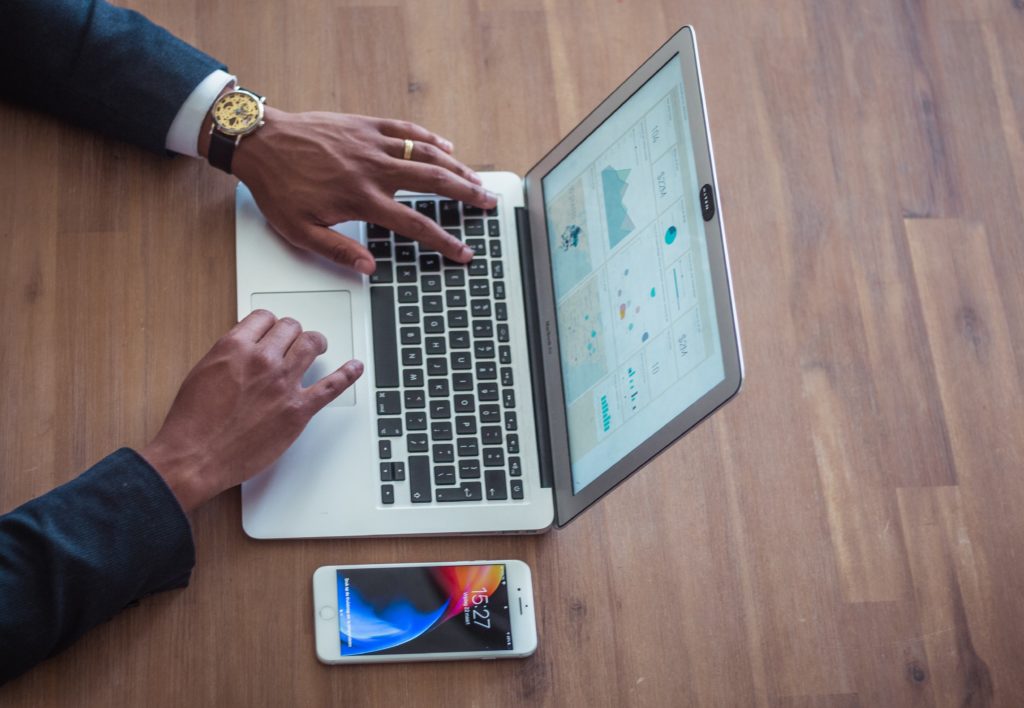
No responses yet