Integrating a payment gateway into your e-commerce site is a crucial step toward ensuring a smooth and secure transaction process for your customers. A payment gateway acts as a bridge between your website and the payment processing network, allowing you to accept various payment methods. Here’s a step-by-step guide on how to integrate payment gateways effectively into your e-commerce site.

Table of Contents
Toggle1. Choose the Right Payment Gateway
Before diving into integration, select a payment gateway that suits your business needs. Consider the following factors:
- Transaction Fees: Look for gateways with competitive fees that won’t eat into your profits.
- Payment Methods: Ensure the gateway supports the payment methods your customers prefer (credit cards, debit cards, digital wallets, etc.).
- Security Features: Choose a gateway with strong security protocols, such as SSL encryption and PCI compliance.
- Ease of Integration: Some gateways offer easier integration with popular e-commerce platforms.
Popular Payment Gateways
- PayPal
- Stripe
- Square
- Authorize.Net
- Braintree
2. Set Up an Account with Your Chosen Payment Gateway
Once you’ve chosen a payment gateway, sign up for an account. This usually involves providing business details, bank information, and verifying your identity. Some gateways may require you to submit additional documentation.
3. Obtain API Credentials
After your account is set up, you will receive API credentials, including:
- API Key: A unique identifier for your account.
- Secret Key: A secure key used for transactions.
- Merchant ID: A unique ID for your business within the payment gateway.
These credentials are crucial for integrating the payment gateway with your e-commerce platform.
4. Choose Your E-commerce Platform
The integration process can vary based on the platform you are using. Here are a few popular e-commerce platforms and their payment gateway integration methods:
- Shopify: Shopify has built-in integrations for various payment gateways. Simply go to your Shopify admin, navigate to “Settings” > “Payments,” and select your desired gateway. Follow the prompts to enter your API credentials.
- WooCommerce: For WordPress users, WooCommerce offers a wide range of plugins for payment gateways. Install the plugin corresponding to your chosen gateway, and enter your API credentials in the settings.
- Magento: Magento users can integrate payment gateways through extensions available in the Magento Marketplace. After installation, configure the settings and enter your API credentials.
5. Configure Payment Settings
Once the payment gateway is installed and connected, you’ll need to configure the payment settings. This includes:
- Currency Settings: Set the currency your store will accept.
- Payment Methods: Choose the payment methods you want to offer customers.
- Transaction Types: Decide whether you want to enable options like authorize only, capture, or refunds.
6. Test the Integration
Before going live, thoroughly test the payment gateway integration to ensure everything works smoothly. Create test transactions using sandbox accounts (most payment gateways offer sandbox environments for testing). Verify that:
- Payments are processed correctly.
- Confirmation emails are sent to customers.
- Funds are correctly deposited into your account.
7. Go Live
Once testing is complete and you’re satisfied with the functionality, it’s time to go live. Make sure to monitor transactions closely during the initial days after launch to catch any issues that may arise.
8. Communicate with Your Customers
Inform your customers about the new payment options available. Highlight the security features of your chosen payment gateway to build trust and encourage purchases.
Conclusion
Integrating a payment gateway into your e-commerce site is a vital step in enhancing customer experience and boosting sales. By following these steps, you’ll ensure a secure and efficient transaction process that can accommodate your customers’ preferences. With the right payment gateway, you’ll not only streamline your operations but also enhance the overall shopping experience for your customers. Happy selling!

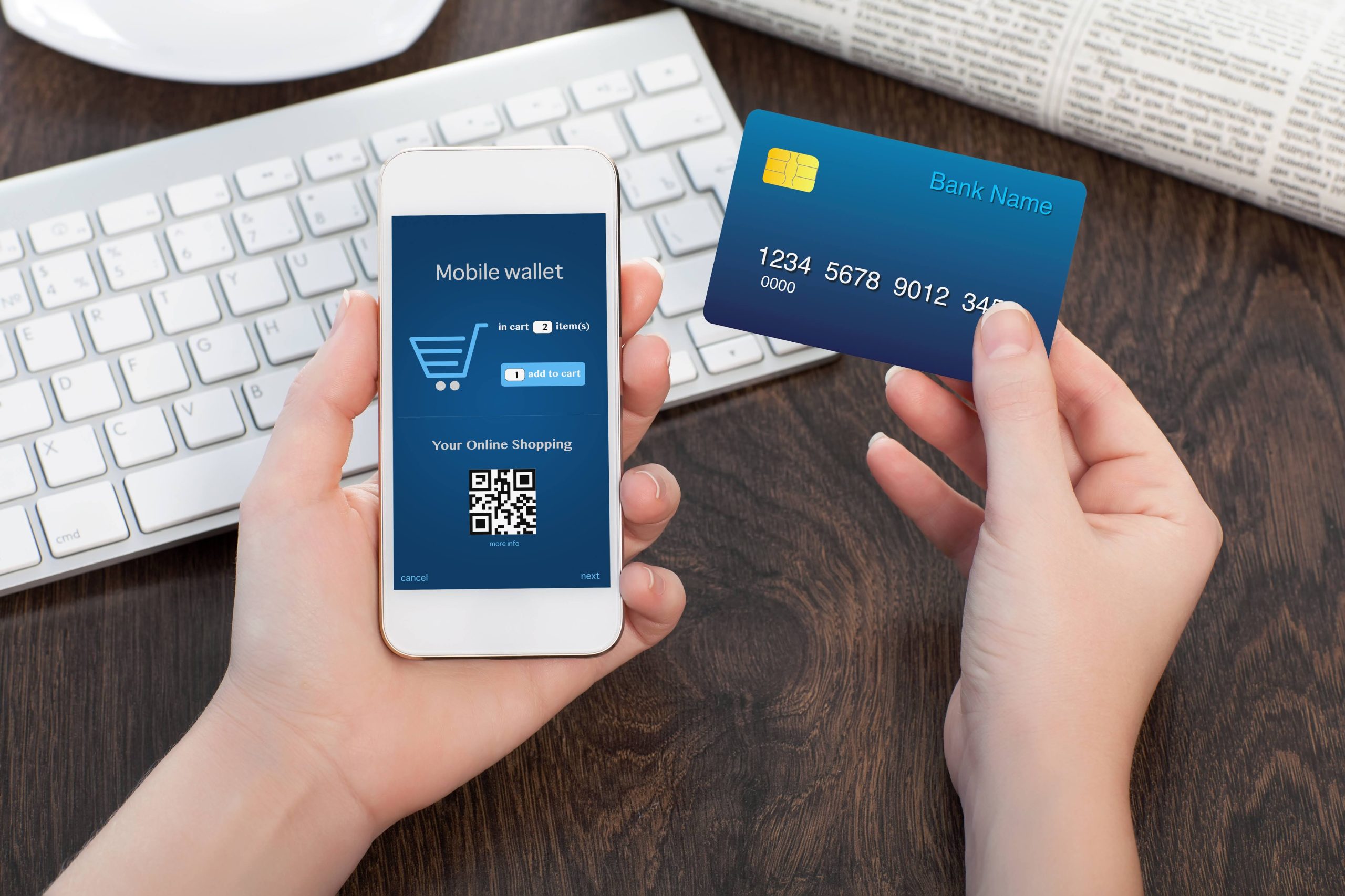
No responses yet