In today’s digital marketplace, visibility is crucial for driving sales and growing your business. Google Shopping Ads are a powerful way to showcase your products to potential customers actively searching for items to buy. With visually engaging ads that include product images, prices, and store names, Google Shopping Ads can significantly boost your online presence and sales. In this blog, we’ll explore how to effectively use Google Shopping Ads to promote your products.
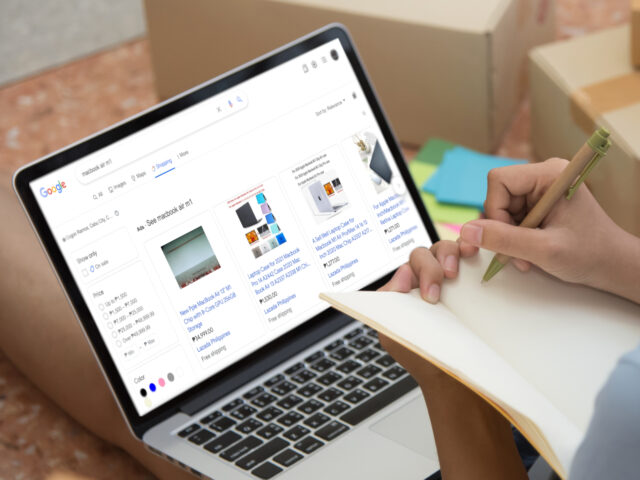
What Are Google Shopping Ads?
Google Shopping Ads are paid advertisements that appear on Google Search results pages and Google’s Shopping tab when users search for specific products. These ads feature product images, titles, prices, and retailer information, allowing customers to compare products and make informed purchasing decisions.
Why Use Google Shopping Ads?
- Visual Appeal: Shopping Ads are visually engaging, making it easier for potential customers to browse and select products.
- High Intent Traffic: Since these ads appear when users search for specific products, they target customers who are ready to buy, leading to higher conversion rates.
- Enhanced Product Discovery: Shopping Ads provide an excellent opportunity for product visibility, even against competitors.
- Integration with Google Merchant Center: Your product listings can be easily managed and optimized through the Google Merchant Center.
How to Set Up Google Shopping Ads
1: Create a Google Merchant Center Account
- Sign Up: Go to the Google Merchant Center and sign up for an account.
- Set Up Your Business Information: Enter your business details, including your name, website URL, and contact information.
- Verify and Claim Your Website: Follow the steps to verify your website ownership, ensuring that your business is associated with the Merchant Center account.
2: Create a Product Feed
Your product feed is a file that contains information about the products you want to advertise. This information is essential for Google to display your products accurately.
- Product Information: Include details such as product ID, title, description, price, image URL, availability, and other attributes.
- Choose a Format: You can create your product feed in various formats, including XML, CSV, or through the Google Sheets template provided by Google.
- Submit Your Feed: Upload your product feed to the Google Merchant Center. Ensure your data complies with Google’s product data specifications to avoid errors.
3: Set Up a Google Ads Account
- Create a Google Ads Account: If you don’t already have one, sign up for a Google Ads account at ads.google.com.
- Link Your Merchant Center Account: In Google Ads, link your Google Merchant Center account to enable Shopping campaigns.
4: Create a Shopping Campaign
- Choose Campaign Type: In Google Ads, select “New Campaign” and choose the “Shopping” campaign type.
- Select Your Campaign Settings:
- Campaign Name: Choose a descriptive name for easy identification.
- Merchant Account: Select the Merchant Center account you linked.
- Country of Sale: Specify where your products are sold.
- Budget and Bidding:
- Set Your Budget: Determine your daily budget based on your advertising goals.
- Choose Bidding Strategy: Select a bidding strategy that aligns with your goals, such as manual CPC, maximize clicks, or target ROAS.
5: Organize Your Products
- Product Groups: Within your Shopping campaign, create product groups based on categories, brands, or custom labels. This will help you manage and optimize your ads effectively.
- Select Products: Choose specific products or groups to advertise based on performance and your marketing strategy.
6: Optimize Your Shopping Ads
- Enhance Product Data: Ensure your product titles and descriptions are optimized with relevant keywords to improve visibility.
- Monitor Performance: Regularly check the performance of your Shopping Ads using Google Ads reporting tools. Look for metrics such as impressions, clicks, and conversion rates.
- A/B Testing: Experiment with different ad creatives, product groupings, and bidding strategies to identify what works best for your audience.
7: Utilize Remarketing Strategies
- Create Remarketing Lists: Use Google Ads to create remarketing lists for users who visited your site but didn’t make a purchase.
- Target Previous Visitors: Run remarketing campaigns that specifically target these users with tailored ads to encourage them to return and complete their purchases.
Conclusion
Google Shopping Ads are a powerful way to promote your products and reach potential customers at the right moment in their buying journey. By following these steps to set up and optimize your Shopping Ads, you can increase your product visibility, drive targeted traffic to your site, and ultimately boost sales.


No responses yet