Dynamic remarketing campaigns have become a cornerstone of effective digital marketing strategies, allowing businesses to re-engage users who have previously interacted with their products or services. Unlike standard remarketing campaigns, dynamic remarketing displays tailored ads featuring specific products or services that users have viewed, making the ads more relevant and increasing the likelihood of conversion. In this blog, we’ll guide you through the process of setting up dynamic remarketing campaigns to maximize your online advertising effectiveness.

Table of Contents
Toggle1. Understand Dynamic Remarketing
Before diving into the setup process, it’s essential to understand what dynamic remarketing is and how it differs from traditional remarketing.
- Dynamic Remarketing: Uses personalized ads that display specific products based on the user’s previous interactions with your website or app. For instance, if a user browsed shoes on your site but didn’t make a purchase, they might see ads featuring those exact shoes when they browse other sites.
2. Prerequisites for Dynamic Remarketing
To set up dynamic remarketing campaigns, ensure you have the following in place:
- Google Ads Account: A Google Ads account is necessary to create and manage your campaigns.
- Google Merchant Center Account: This is essential for e-commerce businesses as it allows you to upload your product feed.
- Website Tagging: You need to implement the Google Ads Remarketing tag and the Dynamic Remarketing tag on your website. This tagging will help track user behavior and enable personalized ad targeting.
3. Set Up Your Google Merchant Center Account
If you haven’t done so already, follow these steps to set up your Google Merchant Center account:
- Sign In to Google Merchant Center: Go to the Google Merchant Center and sign in with your Google account.
- Enter Business Information: Fill in your business name, website, and other required details.
- Verify Your Website: Google will ask you to verify ownership of your website. Follow the prompts to complete this step.
- Set Up Shipping and Tax Information: Provide information on how you will handle shipping and taxes.
4. Create Your Product Feed
Your product feed is essential for dynamic remarketing as it contains all the information about your products. Here’s how to create one:
- Access the Feeds Section: In Google Merchant Center, go to the “Products” tab and select “Feeds.”
- Create a New Feed: Click on the “+” button to create a new feed. Choose your target country and language.
- Select Feed Type: For dynamic remarketing, select the “Product data feed” option.
- Upload Your Product Data: You can manually upload a product feed in formats like CSV, XML, or use Google Sheets. Ensure your feed includes essential attributes such as product ID, title, description, link, image link, price, availability, and more.
5. Implement Dynamic Remarketing Tags on Your Website
To enable dynamic remarketing, you need to add the Google Ads Remarketing tag and the dynamic feed URL to your website. Here’s how to do it:
- Get the Remarketing Tag: In your Google Ads account, navigate to the “Tools & Settings” menu and select “Audience Manager” under the “Shared Library.” Click on “Source” and choose “Website.”
- Install the Global Site Tag: Follow the instructions to install the global site tag on every page of your website, ideally in the
<head>section. - Add the Dynamic Remarketing Tag: Along with the global tag, implement the dynamic remarketing tag on product pages. This tag should pass specific data, such as the product ID, to Google. For example:
html
<script>
// Dynamic remarketing tag
var google_tag_params = {
ecomm_prodid: ['PRODUCT_ID'],
ecomm_pagetype: 'product',
ecomm_totalvalue: PRODUCT_PRICE
};
</script>
Replace PRODUCT_ID and PRODUCT_PRICE with the relevant values from your product database.
6. Create a Dynamic Remarketing Campaign in Google Ads
Once your product feed and tagging are set up, you can create your dynamic remarketing campaign:
- Sign In to Google Ads: Go to your Google Ads account.
- Create a New Campaign: Click on the “+” button to create a new campaign.
- Choose Your Campaign Goal: Select a campaign goal, such as “Sales” or “Leads,” based on your objectives.
- Select Campaign Type: Choose “Display” as your campaign type.
- Select Dynamic Remarketing: In the campaign settings, select the “Dynamic Remarketing” option.
- Choose Your Target Audience: Define your target audience based on user behavior, such as those who visited specific product pages or abandoned their carts.
- Set Up Ad Groups: Create ad groups within your campaign and specify settings like targeting options, budget, and bidding strategy.
7. Create Dynamic Ads
Dynamic ads are generated automatically based on your product feed. To customize them, follow these steps:
- Choose Ad Format: Select the ad format you want to use (responsive display ads are recommended for dynamic campaigns).
- Upload Assets: Provide images, logos, and text assets to enhance your ads. Ensure they align with your brand identity.
- Customize Ad Templates: You can customize the ad templates to include specific messaging or offers.
8. Review and Launch Your Campaign
Before launching your campaign, review all settings and ensure everything is correctly set up. Check your audience targeting, budget, and ad creatives. Once satisfied, click “Publish” to launch your dynamic remarketing campaign.
9. Monitor and Optimize Your Campaign
After launching your campaign, it’s crucial to monitor its performance and make necessary adjustments. Here are some key metrics to track:
- Click-Through Rate (CTR): Measure how often people click your ads. A low CTR may indicate that your ads need better targeting or creatives.
- Conversion Rate: Track how many users complete your desired actions after clicking on your ads.
- Return on Ad Spend (ROAS): Evaluate the revenue generated for every dollar spent on advertising.
Based on these metrics, optimize your campaign by testing different ad creatives, adjusting audience targeting, and refining your bidding strategy.
Conclusion
Setting up dynamic remarketing campaigns can significantly enhance your ability to reconnect with potential customers and drive conversions. By displaying personalized ads based on user behavior, you can effectively engage your audience and increase your return on investment. Follow the steps outlined in this blog to create a successful dynamic remarketing campaign, and continuously monitor and optimize it for the best results. With the right approach, dynamic remarketing can be a game-changer for your business.

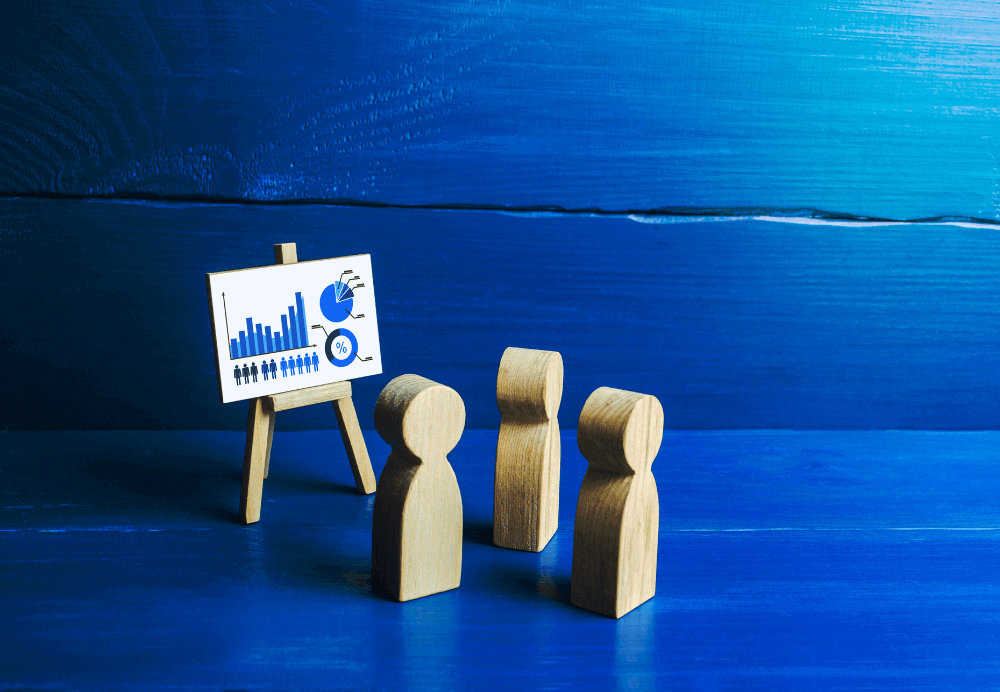
No responses yet