In the ever-evolving world of e-commerce, visibility is key to driving sales. Google Shopping campaigns offer a unique way to showcase your products directly to potential buyers as they search for items online. With visually appealing ads and strategic targeting options, Google Shopping can significantly enhance your marketing efforts. In this blog, we’ll explore how to effectively use Google Shopping campaigns to promote your products, increase visibility, and boost sales.
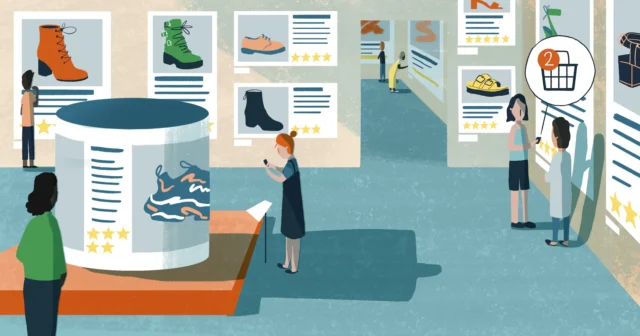
Table of Contents
ToggleWhat are Google Shopping Campaigns?
Google Shopping campaigns allow retailers to display their products in a visually engaging format within Google’s search results. Unlike traditional text-based ads, Shopping ads feature product images, titles, prices, and your store name, enabling customers to quickly assess and compare products. These ads appear when users search for specific products, making them an effective tool for driving targeted traffic to your online store.
Why Use Google Shopping Campaigns?
- Visual Appeal: With images front and center, Shopping ads attract attention more effectively than text ads.
- Higher Click-Through Rates (CTR): Shopping ads often have higher CTRs due to their visual nature and detailed product information.
- Better Targeting: Google Shopping campaigns utilize a combination of keywords, product attributes, and customer behavior, allowing for more precise targeting.
- Increased Conversion Rates: Users who click on Shopping ads are often further along in the purchasing process, leading to higher conversion rates.
Steps to Set Up Google Shopping Campaigns
Step 1: Prepare Your Product Feed
Before launching a Shopping campaign, you need to create a product feed. A product feed is a file that contains all the necessary information about your products, including:
- Product ID: A unique identifier for each product.
- Title: A descriptive title that includes relevant keywords.
- Description: A detailed description highlighting features and benefits.
- Link: The URL where the product can be purchased.
- Image Link: The URL of the product image.
- Price: The current selling price of the product.
- Availability: The stock status (in stock, out of stock, etc.).
Ensure your product feed adheres to Google’s requirements by following their Product Feed Specifications.
Step 2: Set Up a Google Merchant Center Account
To run Google Shopping campaigns, you need a Google Merchant Center account. Here’s how to set it up:
- Create a Google Merchant Center Account: Go to Google Merchant Center and sign in with your Google account.
- Verify Your Website: Follow the steps to verify and claim your website URL, ensuring that your store is officially linked to your Merchant Center account.
- Upload Your Product Feed: Use the “Products” tab to upload your product feed. You can do this manually, through a scheduled fetch, or by using the Content API.
Step 3: Link Your Google Ads Account
Once your Merchant Center is set up, link it to your Google Ads account:
- Go to the “Linked Accounts” Section: In your Google Merchant Center, navigate to “Settings” and then “Linked Accounts.”
- Add Your Google Ads Account: Follow the prompts to link your Google Ads account to your Merchant Center.
Step 4: Create a Google Shopping Campaign
With your Merchant Center and Google Ads linked, you can create your Shopping campaign:
- Log in to Google Ads: Go to your Google Ads account and click on the “Campaigns” tab.
- Click the “+” Button: Select “New Campaign” and choose “Sales” as your campaign goal.
- Select Campaign Type: Choose “Shopping” and then select your linked Merchant Center account.
- Set Campaign Settings:
- Campaign Name: Choose a descriptive name for easy identification.
- Daily Budget: Set a budget that you’re comfortable with. This can be adjusted later based on performance.
- Bidding Strategy: Select your bidding strategy, such as Manual CPC (Cost Per Click) or Smart Shopping campaigns, which utilize Google’s machine learning for automated bidding.
Step 5: Organize Your Product Groups
Once your campaign is set up, you’ll need to organize your products into groups:
- Create Product Groups: By default, all products will be grouped together. You can create subgroups based on categories, brands, or performance to manage your budget more effectively.
- Set Bids for Each Group: Adjust bids for each product group based on performance, competition, and your marketing goals.
Step 6: Optimize Your Campaign
After your Shopping campaign is live, continuous optimization is crucial for maximizing performance:
- Monitor Performance Metrics: Keep an eye on key metrics such as clicks, impressions, CTR, and conversion rates. Use this data to make informed adjustments.
- Adjust Bids: Increase bids for high-performing products to boost visibility, and decrease bids for underperforming products.
- Refine Product Titles and Descriptions: Experiment with different titles and descriptions to find the most effective combinations for attracting clicks.
- Utilize Negative Keywords: Add negative keywords to prevent your ads from showing for irrelevant searches, helping to improve CTR and reduce wasted spend.
Step 7: Use Remarketing Strategies
Implementing remarketing strategies can help re-engage users who have previously interacted with your products:
- Set Up Remarketing Lists: Create lists of users who have visited your site or specific product pages.
- Create Targeted Ads: Use these lists to show targeted Shopping ads to users, encouraging them to return and complete their purchase.
Conclusion
Google Shopping campaigns are a powerful tool for promoting your products and driving traffic to your online store. By following these steps and best practices, you can create a successful Shopping campaign that not only boosts visibility but also increases conversions. Remember to monitor and optimize your campaigns regularly to adapt to changing market trends and consumer behavior. Start leveraging Google Shopping today and watch your e-commerce business thrive!


No responses yet