Keeping your Google Business Listing up to date is essential, especially during temporary closures. Whether due to renovations, holidays, or unexpected events, it’s crucial to communicate effectively with your customers. Here’s how to update your Google Business Listing for temporary closures.
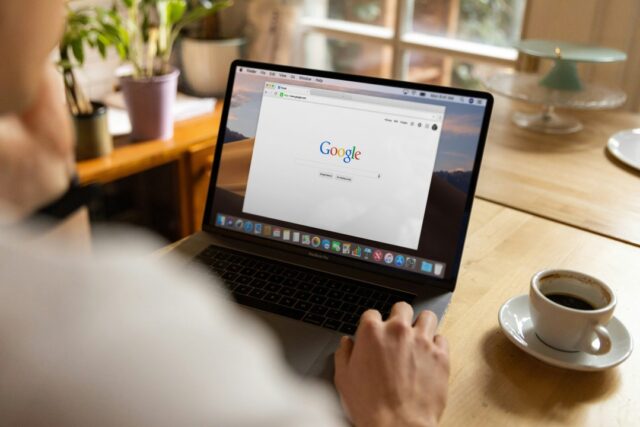
Table of Contents
Toggle1. Log In to Your Google Business Profile
Begin by accessing your Google Business Profile:
- Sign in: Go to the Google Business Profile Manager and log in with the account associated with your business.
- Select Your Business: If you manage multiple locations, choose the specific business you want to update.
2. Update Business Hours
Updating your business hours is one of the most effective ways to inform customers of a temporary closure:
- Go to “Info” Section: In your profile dashboard, navigate to the “Info” tab.
- Edit Business Hours: Click on the hours field and adjust the hours to reflect your temporary closure. If you know the exact dates, select the relevant days and mark them as closed. You can also set the opening date if it’s known.
- Highlight Special Hours: Use the “Special Hours” feature to specify dates and times you’ll be closed, ensuring customers have the most accurate information.
3. Add a Temporary Closure Notification
Adding a message about the temporary closure can help clarify the situation:
- Use the “Posts” Feature: Create a Google Post to inform customers about the closure. Include details such as the reason for the closure, the expected reopening date, and any relevant information.
- Add Images or Videos: Make your post more engaging by including visuals related to the closure (e.g., renovation images) or informative graphics.
- Pin the Post: If applicable, pin this post to the top of your Google Business Profile for maximum visibility.
4. Modify Your Business Description
Your business description is another opportunity to communicate about the temporary closure:
- Edit Description: Go to the “Info” section and click on the description field to add a brief note about the temporary closure. Mention the reason and any other relevant details to keep customers informed.
- Be Concise and Clear: Keep the description clear and to the point, so customers can quickly understand the situation.
5. Utilize the “Questions and Answers” Section
The Questions and Answers (Q&A) section can be a valuable resource for addressing customer inquiries:
- Monitor Incoming Questions: Keep an eye on questions related to your temporary closure.
- Provide Answers: If customers ask about your closure, respond promptly with the details. You can also preemptively add a question (like “Are you open?”) and provide an answer about the temporary closure.
6. Update Your Website and Social Media
Ensure consistency across all platforms by updating your website and social media accounts:
- Website Announcement: Create a banner or announcement on your website regarding the temporary closure. Ensure the message aligns with the information on your Google Business Listing.
- Social Media Updates: Post about the closure on your social media profiles, directing followers to your Google Business Listing for more information.
7. Inform Regular Customers Directly
For loyal customers, direct communication can be effective:
- Email Notification: If you have a mailing list, send out an email informing customers of the temporary closure and any pertinent details.
- SMS Alerts: If applicable, consider sending SMS alerts to regular customers, ensuring they are well-informed.
8. Monitor and Respond to Customer Feedback
During the temporary closure, be vigilant about customer interactions:
- Check Reviews and Messages: Regularly monitor reviews and messages on your Google Business Profile. Respond to any inquiries or concerns promptly.
- Maintain Engagement: Keeping communication open during the closure shows customers that you value their feedback and are attentive to their needs.
9. Reopen with an Update
Once your business is ready to reopen, it’s essential to communicate this clearly:
- Update Business Hours: Go back to the “Info” section and change your hours to reflect the reopening.
- Create a New Google Post: Announce your reopening, highlighting any changes or new offerings. This helps re-engage customers and encourages them to visit again.
Conclusion
Updating your Google Business Listing for temporary closures is essential for effective communication with your customers. By following these steps, you can ensure that your customers are informed and can plan accordingly, ultimately maintaining their trust and loyalty even during periods of inactivity. Regularly monitoring and managing your listing can make a significant difference in how customers perceive your business during challenging times.

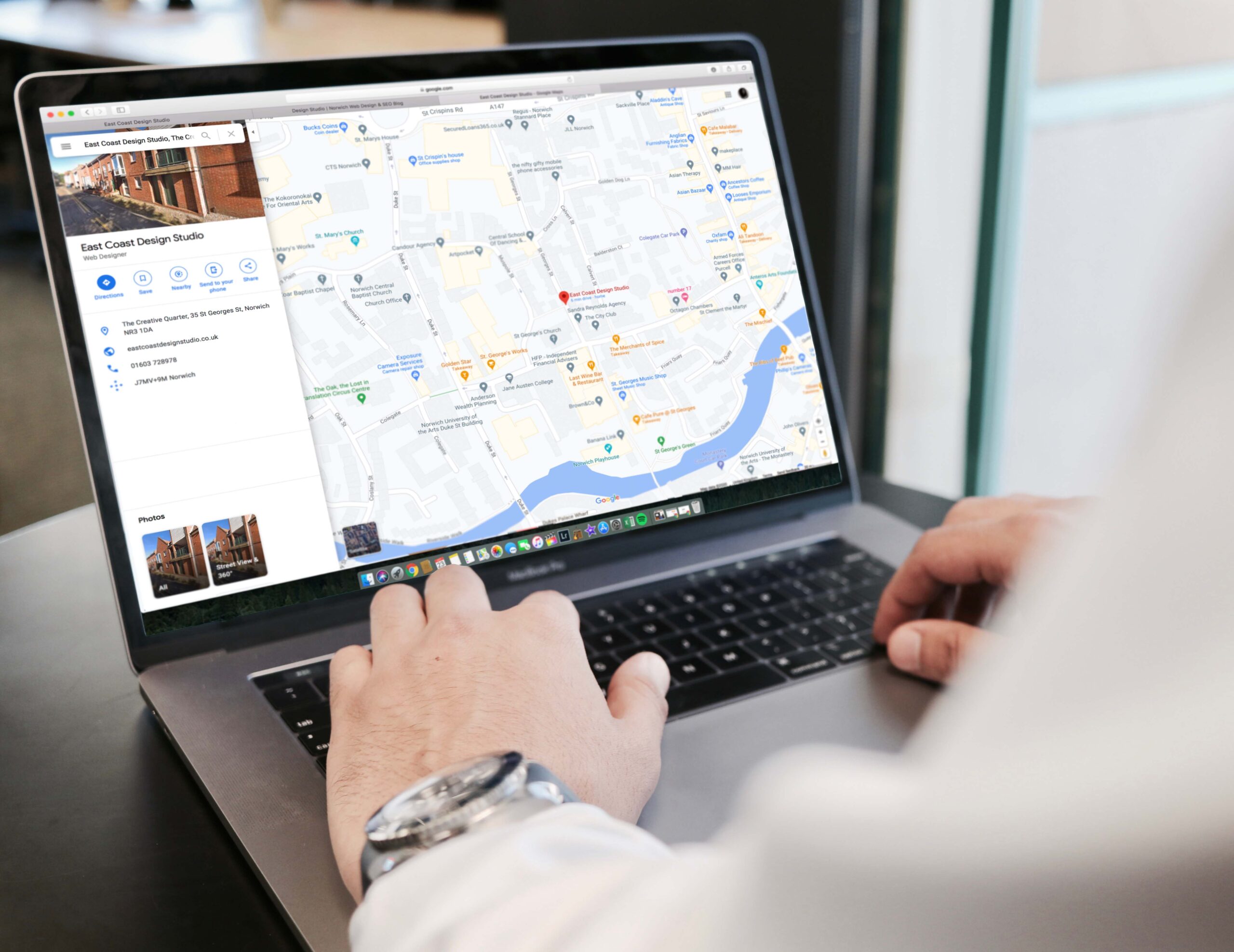
No responses yet