Maintaining accurate business hours on your Google Business Listing (GBL) is essential for providing potential customers with the information they need to visit or contact you. Having the correct hours displayed can enhance your online presence and improve customer satisfaction. Here’s a step-by-step guide on how to add and manage your business hours and special hours on Google Business.

Table of Contents
Toggle1. Why Accurate Business Hours Matter
Before diving into the process, let’s understand why accurate business hours are important:
- Customer Expectations: Customers rely on your GBL to find out when you are open. Incorrect hours can lead to frustration and missed opportunities.
- Search Rankings: Google takes into account the accuracy of your business information when determining local search rankings. Keeping your hours up to date can help improve your visibility.
- Trust and Credibility: Accurate business hours build trust with your audience. It shows that you are professional and committed to customer service.
2. Accessing Your Google Business Profile
To add or edit your business hours, you first need to access your Google Business Profile. Here’s how to do it:
- Sign in to Google My Business: Go to Google My Business and log in using your business account credentials.
- Select Your Business: If you manage multiple locations, select the specific business location you want to update.
3. Adding Regular Business Hours
Once you’re in your business profile, follow these steps to add or edit your regular business hours:
- Navigate to the Info Tab: Click on the “Info” tab in the left-hand menu.
- Find Business Hours: Locate the section labeled “Business Hours.”
- Edit Hours: Click on the pencil icon next to your current business hours. A pop-up window will appear.
- Set Your Hours: Input your regular business hours for each day of the week. Be sure to double-check for accuracy.
- Save Changes: After entering your hours, click “Apply” or “Save” to update your listing.
4. Adding Special Hours
Special hours are essential for informing customers about changes to your regular schedule during holidays, events, or unforeseen circumstances. Here’s how to add special hours:
- Return to the Info Tab: Make sure you’re still in the “Info” section of your business profile.
- Locate Special Hours: Find the “Special Hours” section below the regular hours.
- Add Special Hours: Click on the pencil icon next to “Special Hours.” A new window will pop up.
- Select Dates: Choose the specific date or range of dates for which you want to set special hours.
- Input Hours: Enter the special hours for those specific dates. For example, if you are closing early for a holiday, indicate that in the special hours section.
- Save Changes: After adding your special hours, click “Apply” or “Save.”
5. Updating Hours During Emergencies
If your business hours change due to emergencies (like severe weather or a health crisis), it’s crucial to update your GBL promptly:
- Communicate Clearly: Use the “Posts” feature to inform customers about temporary changes or closures due to emergencies.
- Use Special Hours: As mentioned earlier, setting special hours can help communicate these changes effectively.
6. Reviewing Your Changes
Once you have updated your regular and special hours, take a moment to review your changes:
- Check Visibility: Search for your business on Google to see how your hours appear in local search results and on Google Maps.
- Consistency Across Platforms: Ensure that your business hours are consistent across all platforms, including your website and social media profiles.
7. Tips for Managing Business Hours Effectively
- Regular Updates: Make it a habit to review your business hours periodically, especially during holidays or peak seasons.
- Set Reminders: Consider setting reminders for upcoming holidays or events that may require special hours.
- Encourage Feedback: Encourage customers to leave feedback about their experience, including whether they found your hours to be accurate and helpful.
Conclusion
Adding and managing your business hours and special hours on your Google Business Listing is a straightforward process that can have a significant impact on customer experience and your business’s online reputation. By ensuring that your hours are accurate and up-to-date, you can build trust with potential customers, improve your search rankings, and enhance overall customer satisfaction. Regularly review your hours and make updates as necessary to keep your business information current and reliable. Take the time to optimize this aspect of your Google Business Profile, and you’ll reap the benefits of increased visibility and customer engagement.

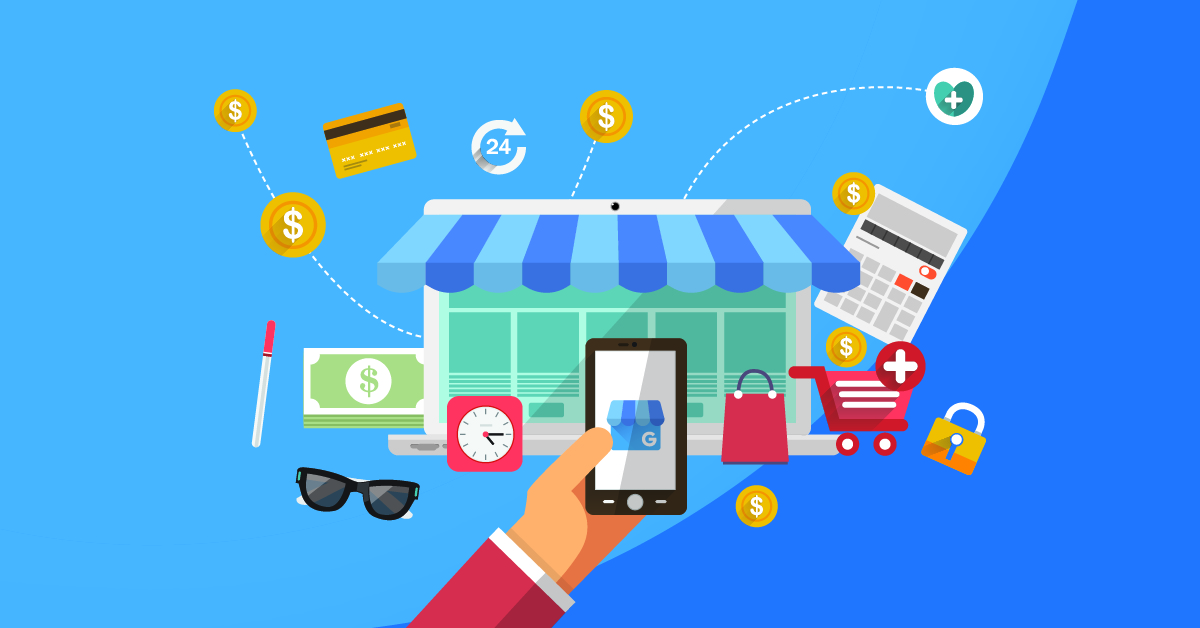
No responses yet