In today’s digital landscape, providing exceptional customer service is essential for businesses looking to enhance user experience and foster customer loyalty. One of the most effective ways to achieve this is by incorporating live chat features into your website and mobile apps. Live chat allows real-time communication between customers and support representatives, enabling businesses to address inquiries, resolve issues, and provide assistance promptly. Here’s a step-by-step guide on how to add live chat features to your websites and apps.
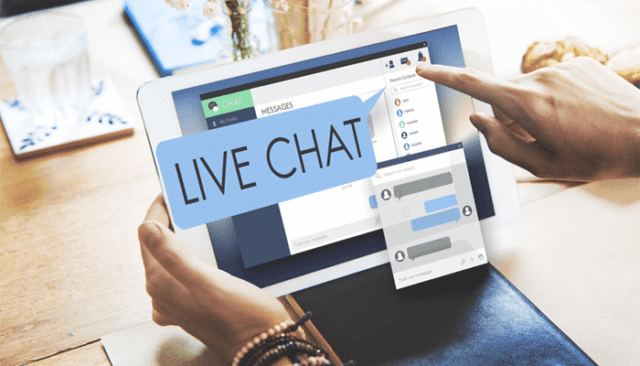
Table of Contents
Toggle1. Identify Your Needs
Before implementing a live chat feature, it’s crucial to understand your business needs and objectives. Consider the following questions:
- What is the primary purpose of the live chat feature? (e.g., customer support, sales inquiries, feedback)
- What are the peak hours for customer interactions?
- How many agents will be available to handle chat requests?
By identifying your specific needs, you can select the most suitable live chat solution.
2. Choose the Right Live Chat Software
Several live chat software options are available, each offering unique features and pricing plans. Here are some popular live chat solutions:
- Intercom: Known for its user-friendly interface and robust automation features.
- LiveChat: Offers a wide range of integrations and analytics capabilities.
- Zendesk Chat: A part of the larger Zendesk customer service platform, ideal for businesses already using Zendesk tools.
- Tawk.to: A free option that provides essential live chat features and mobile app support.
- Freshchat: Offers AI-powered chatbots and excellent integrations with other Freshworks products.
Consider factors such as ease of use, integrations, pricing, and customer support when selecting a live chat solution.
3. Integrate Live Chat into Your Website
Once you’ve selected a live chat software, it’s time to integrate it into your website. The integration process typically involves the following steps:
a. Create an Account
Sign up for an account with your chosen live chat provider. You may need to provide some basic information about your business.
b. Configure Chat Settings
After creating an account, configure your chat settings to suit your needs. This may include:
- Customizing the chat widget’s appearance to match your branding.
- Setting up automated greetings and responses.
- Defining chat availability hours.
- Adding agents to your team and assigning roles.
c. Add the Chat Code to Your Website
Most live chat solutions provide a code snippet (JavaScript or HTML) that needs to be added to your website. Here’s how to do it:
- Copy the Code Snippet: After configuring your settings, copy the provided code snippet from your live chat provider’s dashboard.
- Access Your Website’s Code: If you’re using a content management system (CMS) like WordPress, go to the theme settings or use a plugin to add custom code. For custom-built websites, access the HTML source code directly.
- Paste the Code: Place the code snippet before the closing
</body>tag in your HTML file. This will ensure that the chat widget loads on every page of your site. - Test the Integration: Once the code is added, test the live chat feature to ensure it appears correctly and functions as expected.
4. Integrate Live Chat into Your Mobile App
If you want to add live chat features to your mobile app, follow these steps:
a. Choose the Right SDK
Many live chat providers offer Software Development Kits (SDKs) for mobile apps. Choose an SDK compatible with your app’s platform (iOS or Android).
b. Follow the SDK Documentation
Each SDK will come with specific instructions for integration. Generally, the process includes:
- Install the SDK: Add the SDK to your app’s dependencies using a package manager (e.g., CocoaPods for iOS, Gradle for Android).
- Initialize the SDK: In your app’s code, initialize the SDK using the API key or credentials provided by your live chat provider.
- Customize the Chat Interface: Configure the chat interface to match your app’s design and branding.
- Test the Integration: Run your app and test the live chat feature to ensure it works correctly.
5. Train Your Support Team
Having a live chat feature is only beneficial if your support team is equipped to handle inquiries effectively. Provide training for your agents on:
- Using the live chat software effectively.
- Best practices for engaging with customers via chat.
- How to address common customer inquiries and escalate issues if needed.
6. Monitor and Optimize
After launching your live chat feature, continuously monitor its performance and gather feedback. Use analytics provided by your live chat software to assess:
- Response times
- Customer satisfaction ratings
- Common inquiries
Regularly review this data to optimize your chat scripts, adjust staffing levels during peak times, and make improvements based on customer feedback.
Conclusion
Adding live chat features to your website and mobile apps can significantly enhance customer service and engagement. By following these steps, you can implement a robust live chat solution that meets your business needs and improves the overall user experience. Remember to continuously monitor and optimize your live chat strategy to ensure it remains effective and responsive to your customers’ needs.


No responses yet