In today’s digital landscape, customers expect quick access to information about businesses, and Google Business Profile (formerly Google My Business) is a vital tool for meeting those expectations. One of the most effective ways to provide valuable information is by adding a Frequently Asked Questions (FAQ) section to your profile. This feature not only enhances your customer service but also improves your visibility in search results. Here’s how to add FAQs to your Google Business Profile.
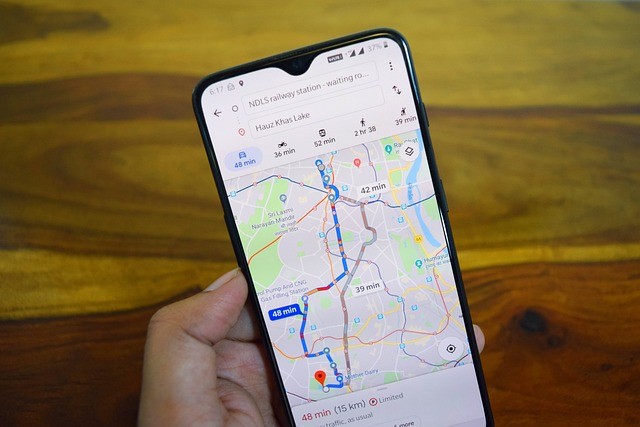
Why Add FAQs to Your Google Business Profile?
Before diving into the steps, it’s essential to understand the benefits of adding FAQs to your profile:
- Improved Customer Experience: FAQs provide quick answers to common questions, reducing the need for customers to contact you directly.
- Enhanced Visibility: Including relevant questions and answers can improve your ranking in local search results, making it easier for potential customers to find you.
- Building Trust: A comprehensive FAQ section demonstrates that you understand your customers’ needs and are proactive in addressing them.
Step-by-Step Guide to Adding FAQs
Step 1: Sign in to Your Google Business Profile
- Visit Google Business Profile: Go to Google Business Profile.
- Log in: Use the Google account associated with your business.
Step 2: Navigate to Your Profile
- Select Your Business: If you manage multiple locations, select the specific business for which you want to add FAQs.
- Go to the “Info” Section: In the left-hand menu, click on “Info” to access your business information.
Step 3: Find the FAQ Section
- Locate FAQs: Scroll down the “Info” section until you find the FAQs area. If you haven’t added any FAQs yet, it may not be visible.
- Click on “Add FAQ”: If the option is available, click to start adding your questions and answers.
Step 4: Add Questions and Answers
- Enter Your Question: Type the question you frequently receive from customers. Aim for clarity and relevance, ensuring it reflects common inquiries related to your business.
- Provide a Clear Answer: Write a concise and informative answer. Avoid jargon and make it easy to understand. Aim for answers that directly address the question and provide value to the customer.
- Repeat for Additional FAQs: If you have more questions to add, click on “Add another question” and repeat the process until you’ve included all relevant FAQs.
Step 5: Save Your Changes
- Review Your Entries: Before finalizing, double-check the questions and answers for accuracy and clarity.
- Save Your FAQs: Once satisfied, click on the “Save” button to add the FAQs to your profile.
Step 6: Monitor and Update Your FAQs
- Regularly Review FAQs: Periodically check your FAQs to ensure they remain relevant and up to date. As customer inquiries evolve, be prepared to add new questions or modify existing answers.
- Engage with Customers: If customers ask new questions through your profile, consider adding those to your FAQ section to enhance your listing further.
Tips for Crafting Effective FAQs
- Use Customer Language: Frame questions in a way that reflects how your customers would ask them.
- Prioritize Common Questions: Focus on the questions you receive most frequently. This ensures that you’re addressing the most pressing concerns of your customers.
- Keep It Concise: Aim for brevity while ensuring the information is comprehensive. Customers appreciate quick, straightforward answers.
- Incorporate Keywords: Use relevant keywords in your questions and answers to improve your listing’s SEO, helping potential customers find your business more easily.
Conclusion
Adding an FAQ section to your Google Business Profile is a simple yet powerful way to enhance customer service, build trust, and improve your visibility in local search results. By providing quick answers to common questions, you can create a better experience for your customers and increase the likelihood of converting inquiries into business.

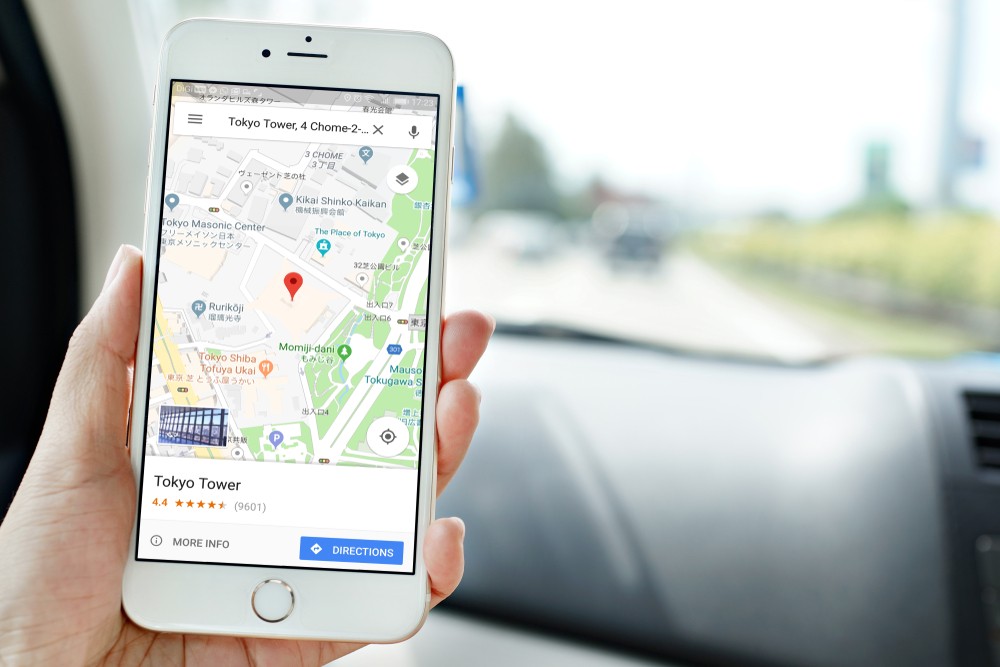
No responses yet