Starting an e-commerce store has never been easier, thanks to platforms like Shopify. With its user-friendly interface and powerful features, Shopify allows you to create a professional online store without needing extensive technical skills. This guide will walk you through the steps to set up your e-commerce store using Shopify.

Table of Contents
ToggleStep 1: Sign Up for Shopify
- Visit Shopify’s Website: Go to shopify.com.
- Start a Free Trial: Click on the “Start free trial” button. You’ll be prompted to enter your email address, create a password, and choose a store name.
- Fill Out Your Information: Once you’ve created your account, you’ll need to provide some basic information about yourself and your business.
Step 2: Set Up Your Store
- Choose a Theme:
- Navigate to the “Online Store” section in the left sidebar and click on “Themes.”
- Browse through the free and paid themes available. Choose one that aligns with your brand and click “Customize” to start tailoring it to your needs.
- Customize Your Theme:
- Use the theme editor to modify the layout, colors, fonts, and images.
- Add your logo and set up your navigation menu for easy access to different sections of your store.
Step 3: Add Your Products
- Navigate to Products:
- Click on the “Products” section in the left sidebar and select “Add product.”
- Enter Product Details:
- Fill in the product title, description, price, and SKU (stock-keeping unit).
- Upload high-quality images of your product, ensuring they showcase the item well.
- Set Up Inventory and Shipping:
- Specify your inventory quantity, weight (for shipping calculations), and any shipping options.
- Consider offering free shipping to attract more customers.
- Organize Products:
- Use tags and collections to categorize your products, making it easier for customers to navigate your store.
Step 4: Configure Your Store Settings
- Payment Processors:
- Go to “Settings” and then “Payments” to set up payment options. Shopify supports various payment methods, including credit cards, PayPal, and Shopify Payments.
- Shipping Settings:
- Configure your shipping rates and methods under “Settings” > “Shipping and delivery.” You can set up flat rates, calculated rates, or free shipping based on order value.
- Taxes:
- Navigate to “Settings” > “Taxes” to configure your tax settings based on your location and the regions you sell to.
Step 5: Set Up Your Domain
- Choose a Domain:
- You can buy a domain directly through Shopify or connect an existing one. To buy a new domain, go to “Online Store” > “Domains” and follow the prompts.
- Set Up Domain Settings:
- Make sure your domain is linked properly and set as the primary domain for your store.
Step 6: Launch Your Store
- Preview Your Store:
- Before going live, preview your store to ensure everything looks good and works properly. Test your checkout process to make sure it’s smooth.
- Remove Password Protection:
- Go to “Online Store” > “Preferences” and scroll down to the “Password protection” section. Disable it to make your store public.
- Announce Your Launch:
- Promote your new store through social media, email marketing, and other channels to drive traffic.
Step 7: Market Your Store
- Social Media:
- Create social media profiles for your brand and start sharing content related to your products.
- Email Marketing:
- Collect email addresses and send newsletters to keep customers informed about new products, promotions, and updates.
- SEO Optimization:
- Optimize your store for search engines by using relevant keywords in your product descriptions, meta titles, and tags.
- Run Ads:
- Consider running targeted ads on platforms like Facebook and Google to reach potential customers.
Conclusion
Setting up an e-commerce store with Shopify is a straightforward process that can be accomplished in a few steps. By following this guide, you can create a professional-looking store, add products, and start selling to customers worldwide. Remember to continually optimize your store and marketing strategies to grow your online business successfully. Happy selling!

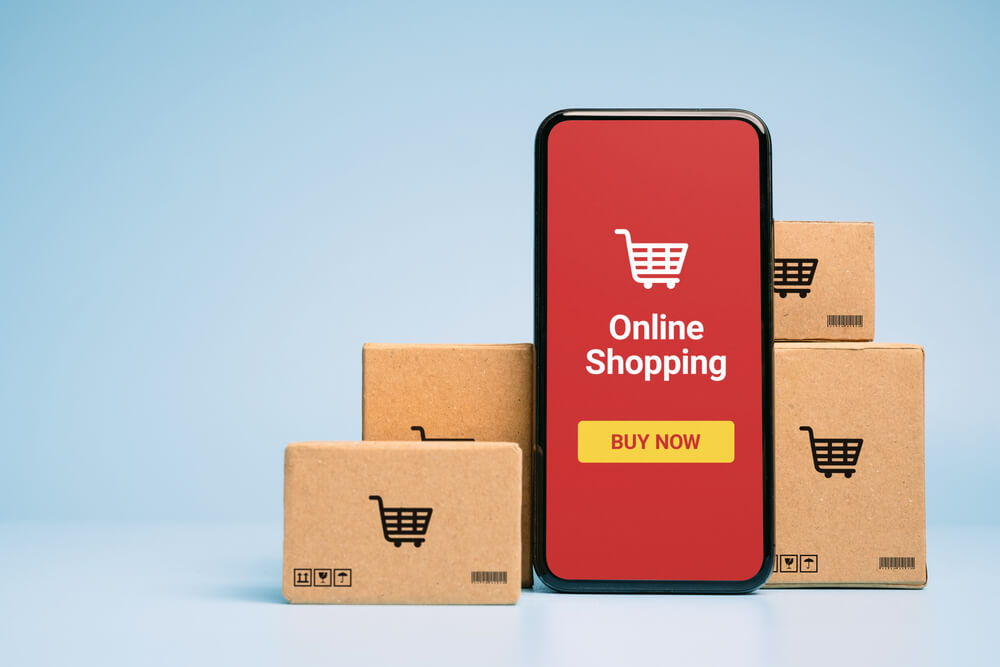
No responses yet