Optimizing your Google Business Listing (formerly Google My Business) is a crucial step for improving your online presence and driving traffic, both online and in-store. Linking your website and social media profiles to your Google Business Listing can enhance your visibility, boost your search rankings, and create a cohesive digital identity for your brand. Here’s a step-by-step guide on how to do it.
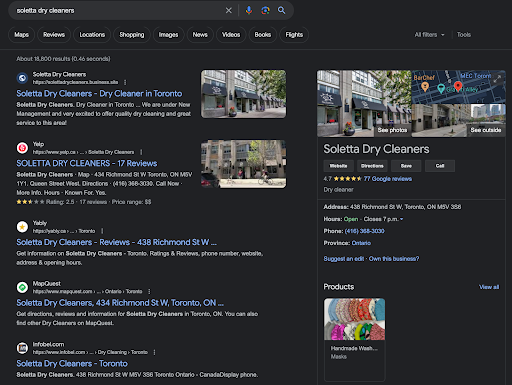
1. Claim or Create Your Google Business Listing
Before you can link your website and social media, ensure you have claimed or created your Google Business Listing. If your business is already listed, you need to verify that you’re the owner.
Steps to Claim or Create:
- Go to the Google Business website and sign in using your Google account.
- Search for your business name and, if listed, select it to claim. If it’s not listed, click “Add your business to Google.”
- Follow the verification process (typically via mail, phone, or email) to prove ownership.
2. Log into Your Google Business Account
Once you have claimed or created your business listing, log into your Google Business Profile Manager. This is the hub where you can update information, add links, and manage your listing.
3. Add Your Website Link
Your website link is one of the most important components of your Google Business Listing. This helps potential customers easily access your website for more information, and it also strengthens your business’s overall search engine optimization (SEO).
Steps to Add Your Website:
- After logging in, select the business location you want to manage (if you have multiple locations).
- On the left-hand menu, click on “Info.”
- Scroll down until you find the section labeled “Website.”
- Enter your website URL in the field.
- Click “Apply” to save the changes.
Your website URL should now appear in your Google Business Listing when people search for your business on Google Search or Google Maps.
4. Add Your Social Media Links
Although Google Business doesn’t provide a specific field for adding social media links like it does for websites, there are a few effective ways to connect your social media accounts to your Google Business Listing.
Option 1: Include Social Media in Your Website
Since your website is linked to your Google Business Listing, ensure that your website prominently displays links to your social media profiles. Place social media icons in the header or footer of your website so that users visiting your site through Google can easily find and click on your social media profiles.
Option 2: Mention Social Media in Your Business Description
You can add social media information directly in your business description. While this method won’t create clickable links, you can still encourage customers to follow you on various platforms.
Steps to Update Your Business Description:
- Go to your Google Business Profile Manager and select the business you want to edit.
- Click on “Info.”
- Scroll to the “Business Description” section and click the pencil icon to edit.
- In the description, mention your social media platforms, for example:
- “Follow us on Facebook: @YourBusinessName”
- “Check out our latest updates on Instagram: @YourInstaHandle”
- Click “Apply” to save the changes.
Option 3: Use Google Posts
Google Business Listing allows businesses to create Google Posts, which can include updates, offers, and news. You can use this feature to share your social media profiles with potential customers.
Steps to Create a Post:
- Log into your Google Business Profile Manager.
- Click “Posts” from the left-hand menu.
- Choose a post type like What’s New or Offer.
- In the post text, mention your social media profiles, for example, “Stay connected on Instagram for behind-the-scenes updates @YourInstaHandle.”
- Add a photo or any relevant information to make the post more engaging.
- Click “Publish” to make it live.
These posts will show up in your Google Business Listing, helping customers discover and follow your social media channels.
5. Keep Your Information Updated
After adding your website and social media information, it’s important to regularly review and update your listing to ensure everything remains accurate. If you rebrand or change social media handles, update your business description and website links to reflect the changes.
6. Enhance SEO with Consistent Branding
Consistency across your website, social media, and Google Business Listing is crucial for SEO. Google values consistent information across the web, so ensure that your business name, address, and phone number (NAP) are the same on your website, social media profiles, and Google Business Listing. This consistency improves your chances of ranking higher in local search results, making it easier for potential customers to find you.
7. Monitor Insights
Once you have linked your website and social media, monitor the performance using Google Business Insights. Google provides data on how people interact with your listing, including how many people clicked on your website link or viewed your business via search or maps. This data can help you understand the effectiveness of your listing and make improvements as needed.


No responses yet