Managing multiple locations on Google Business Listing (formerly known as Google My Business) can be a game-changer for businesses that operate in various areas. Having a well-maintained presence for each location helps improve visibility in local searches, engage with customers, and streamline operations. Here’s a comprehensive guide on how to manage multiple locations effectively.

Step 1: Create and Verify Each Location
- Create Separate Listings:
- Each location should have its own Google Business Listing. If you haven’t already created listings for each location, go to the Google Business Profile page and click on “Manage now.”
- Enter the business name and address for each location separately. Ensure that the details reflect the specific location, including unique phone numbers and local information.
- Verify Each Listing:
- Google requires verification for each business location. You can verify via postcard, phone, email, or instant verification, depending on your eligibility. Follow the instructions provided by Google to complete the verification process for each listing.
Step 2: Optimize Each Location’s Listing
- Complete Your Profile:
- Fill out all relevant information for each location, including:
- Business Name: Use the official name as it appears in your physical location.
- Address: Ensure each address is accurate.
- Phone Number: Use a local phone number for each location.
- Website URL: If applicable, include the location-specific URL or the main website.
- Fill out all relevant information for each location, including:
- Add Location-Specific Information:
- Customize descriptions, categories, and attributes for each location to reflect the unique offerings and characteristics of that location. This helps with local search optimization.
- Upload Photos:
- Include high-quality images that represent each location, such as interior and exterior shots, products, and services offered.
Step 3: Utilize the Bulk Upload Feature (If Applicable)
If you have 10 or more locations, you can use the bulk upload feature to save time:
- Download the Bulk Upload Template:
- Google provides a template for bulk uploads. Download it from the Google Business Profile dashboard.
- Fill Out the Template:
- Include information for each location in the spreadsheet, ensuring that all necessary details are accurate.
- Upload the Template:
- Return to your Google Business Profile dashboard and use the bulk upload option to submit your completed template.
Step 4: Manage Reviews for Each Location
- Encourage Customer Reviews:
- Ask customers to leave reviews on the specific listing for the location they visited. Consider providing links to each location’s listing on your website or in follow-up communications.
- Respond to Reviews:
- Engage with customers by responding to reviews for each location. Address positive feedback and resolve any issues mentioned in negative reviews.
Step 5: Post Updates and Promotions for Each Location
- Create Location-Specific Posts:
- Use Google Posts to share updates, promotions, and events for each specific location. This keeps your audience informed and engaged.
- Use Call-to-Action Buttons:
- Include buttons like “Call Now,” “Get Directions,” or “Learn More” in your posts to encourage customer interaction.
Step 6: Monitor Insights for Each Location
- Access Google Insights:
- Use the Insights feature in Google Business Profile to track performance metrics for each location, including views, clicks, and customer actions.
- Analyze Data:
- Monitor the data to understand customer behavior and preferences for each location. This information can help you tailor your marketing strategies accordingly.
Step 7: Keep Information Updated
- Regularly Update Listings:
- Ensure that all information is current and accurate, including business hours, special offers, and any changes to services or products.
- Seasonal Adjustments:
- Update your listings for holidays, special events, or seasonal promotions to keep customers informed.
Step 8: Maintain Consistency Across Locations
- Consistent Branding:
- While each location can have its unique offerings, ensure that branding and messaging are consistent across all listings. This helps reinforce your brand identity.
- Uniform Information:
- Keep critical information like business name, website, and contact details consistent to avoid confusion and improve search rankings.
Step 9: Use a Management Tool (Optional)
If managing multiple locations becomes overwhelming, consider using a third-party management tool designed for handling Google Business Listings. These tools can streamline the process and help you manage multiple listings more efficiently.
Conclusion
Managing multiple locations on Google Business Listing is crucial for businesses looking to enhance their local presence and attract more customers. By following these steps—creating separate listings, optimizing each location, encouraging reviews, and keeping information updated—you can effectively manage your listings and drive growth for your business. Leverage the power of Google Business Listing to connect with customers in every area you serve!

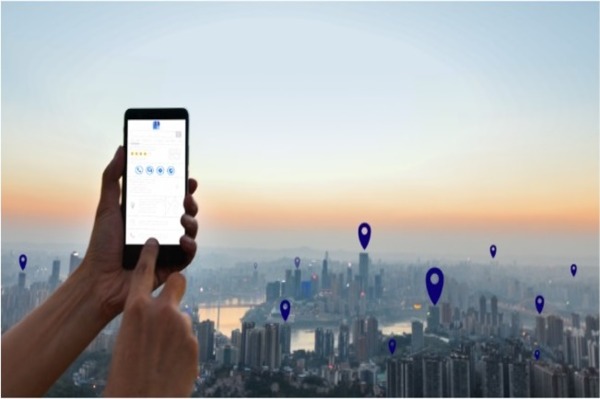
No responses yet