In the world of digital marketing, understanding your audience and their behavior is crucial for running effective ad campaigns. One powerful tool that Facebook provides for this purpose is the Facebook Pixel. This snippet of code allows you to track user interactions on your website, providing invaluable data that can help you optimize your ad campaigns. In this blog post, we’ll explore what Facebook Pixel is, how to set it up, and how to leverage it for maximizing your ad performance.
![]()
Table of Contents
ToggleWhat is Facebook Pixel?
Facebook Pixel is a piece of JavaScript code that you place on your website. It tracks user interactions and collects data that can be used to:
- Measure the effectiveness of your ads by understanding user behavior.
- Create targeted audiences based on website visitors and their actions.
- Optimize ad delivery to reach users more likely to take specific actions, such as making a purchase or signing up for a newsletter.
Setting Up Facebook Pixel
Before you can start optimizing your ad campaigns with Facebook Pixel, you need to set it up. Here’s how:
- Create a Facebook Pixel:
- Go to your Facebook Events Manager.
- Click on “Pixels” under the “Data Sources” tab.
- Click the “Add” button to create a new pixel.
- Name your pixel and enter your website URL.
- Add the Pixel Code to Your Website:
- Once you create your pixel, you will receive a code snippet.
- Place this code in the
<head>section of your website. If you’re using a CMS like WordPress, there are plugins available that can help you add this code without directly editing your theme files.
- Set Up Events:
- Facebook allows you to track specific actions, known as events. These include standard events like purchases, leads, and registrations.
- You can set up these events using the Facebook Event Setup Tool or manually by adding additional code to specific pages of your site.
- Verify Your Pixel:
- Use the Facebook Pixel Helper, a Chrome extension, to ensure that your pixel is installed correctly and firing on your website.
Optimizing Ad Campaigns with Facebook Pixel
Now that your Facebook Pixel is set up, it’s time to leverage it for optimizing your ad campaigns. Here are some strategies to consider:
- Create Custom Audiences:
- Use the data collected by your pixel to create custom audiences based on user behavior. For instance, you can target users who visited specific product pages but did not make a purchase.
- Go to “Audiences” in the Ads Manager, click “Create Audience,” and select “Custom Audience” to set up tailored audience segments.
- Retargeting Campaigns:
- One of the most powerful uses of Facebook Pixel is retargeting. You can create retargeting ads to re-engage users who have interacted with your site but haven’t completed a desired action.
- For example, if a user added items to their cart but did not check out, you can serve them ads featuring those products with a special discount.
- Lookalike Audiences:
- Facebook allows you to create lookalike audiences based on your pixel data. This means you can find new users similar to those who have already converted on your website.
- To create a lookalike audience, go to “Audiences” in Ads Manager, click on “Create Audience,” and choose “Lookalike Audience.” Select the source (e.g., your custom audience) and specify the target location and audience size.
- Event Tracking for Optimization:
- Analyze the events tracked by your pixel to understand user behavior and conversion rates. Use this data to identify which ads are performing well and which need adjustments.
- For instance, if you notice that a specific ad has a high conversion rate for a particular event (like purchases), consider allocating more budget to that ad.
- Conversion Optimization:
- When creating ad campaigns, you can optimize for specific conversion events. This tells Facebook to deliver your ads to users most likely to take that action.
- In Ads Manager, select your campaign objective (e.g., conversions), and choose the specific event you want to optimize for.
- A/B Testing:
- Use the insights gained from Facebook Pixel data to conduct A/B testing on your ad campaigns. Test different creatives, audiences, and ad placements to determine what works best.
- Monitor the results to make data-driven decisions and refine your campaigns over time.
Conclusion
Implementing Facebook Pixel is a game-changer for optimizing your ad campaigns. By setting up the pixel correctly and leveraging the data it collects, you can create highly targeted ad campaigns that resonate with your audience. From creating custom and lookalike audiences to retargeting users and optimizing for specific conversions, the possibilities are endless. Embrace the power of Facebook Pixel, and take your ad campaigns to the next level, ensuring higher engagement, better conversions, and ultimately, increased ROI.

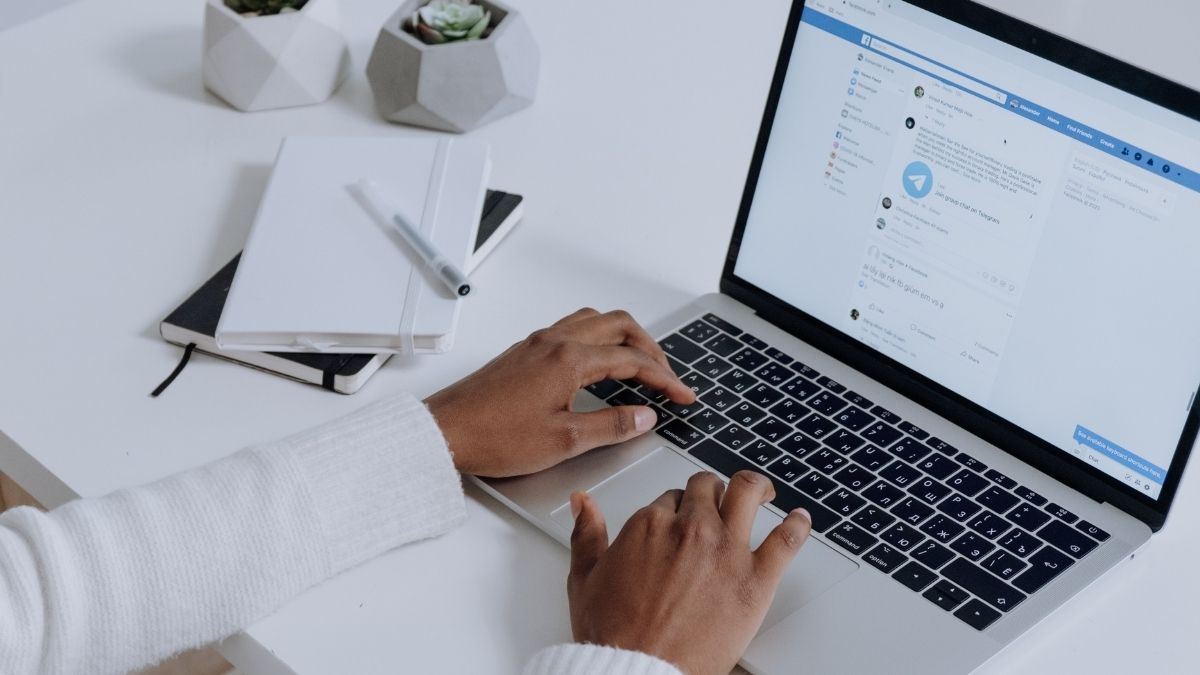
No responses yet