In the competitive landscape of e-commerce, getting your products in front of potential customers is crucial. Google Shopping Ads provide an effective way to showcase your products directly in search results, increasing visibility and driving sales. This blog post will guide you through the essentials of using Google Shopping Ads to achieve e-commerce success.
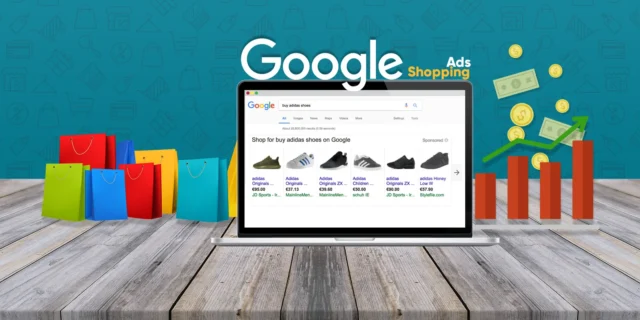
Table of Contents
ToggleWhat Are Google Shopping Ads?
Google Shopping Ads are visually engaging advertisements that appear when users search for specific products on Google. Unlike traditional text ads, these ads display product images, prices, and store names, giving potential customers a clear view of what you offer before they click. These ads appear in Google Search results, the Google Shopping tab, and even on partner websites, making them a powerful tool for driving traffic to your online store.
Why Use Google Shopping Ads?
- High Visibility: Google Shopping Ads occupy prime real estate at the top of search results, increasing the chances of clicks.
- Visual Appeal: The inclusion of images makes these ads more attractive, enticing users to click through.
- Targeted Advertising: You can target specific keywords, ensuring your ads reach users actively searching for your products.
- Performance Tracking: Google provides robust analytics to measure the performance of your ads, allowing for continuous optimization.
Steps to Set Up Google Shopping Ads
1: Create a Google Merchant Center Account
The first step in setting up Google Shopping Ads is to create a Google Merchant Center account:
- Sign Up: Go to the Google Merchant Center website and sign up using your Google account.
- Business Information: Fill in your business details, including your business name, address, and website URL.
- Claim Your Website: Verify your website by following the instructions provided. This step ensures that you have the right to advertise products from your website.
2: Set Up Your Product Feed
A product feed is a file that contains all the necessary information about your products, including titles, descriptions, prices, and images. Here’s how to set it up:
- Create a Feed: In Google Merchant Center, go to the “Products” section and click on “Feeds.” Follow the prompts to create a new feed.
- Format Your Data: Use a spreadsheet (CSV, TSV, or XML format) to format your product data. Ensure you include all required attributes such as product ID, title, description, price, availability, and image link.
- Upload the Feed: Once your feed is ready, upload it to Google Merchant Center. Google will review your feed, which can take up to 72 hours.
3: Link Your Merchant Center to Google Ads
To run Google Shopping Ads, you need to connect your Google Merchant Center account to your Google Ads account:
- Link Accounts: In your Merchant Center, navigate to “Account linking” and link your Google Ads account by entering the Customer ID of your Ads account.
- Choose Your Campaign Type: Decide whether you want to create a Shopping campaign or a Performance Max campaign. Shopping campaigns allow you to manage products more granularly, while Performance Max campaigns use machine learning to optimize ad placements across Google’s channels.
4: Create Your Shopping Campaign
- Go to Google Ads: Sign in to your Google Ads account.
- Create a New Campaign: Click on the “Campaigns” tab and select “+ Campaign.” Choose “Sales” as your goal and then select “Shopping” as your campaign type.
- Select Your Merchant Account: Choose the linked Merchant Center account you want to use for the campaign.
- Set Your Budget and Bidding Strategy: Determine your daily budget and select a bidding strategy. For beginners, starting with a “Maximize clicks” strategy can be effective.
- Targeting Options: Define your targeting settings, including geographic locations and languages.
5: Optimize Your Product Listings
To maximize the performance of your Shopping Ads, you need to ensure your product listings are optimized:
- Compelling Titles: Use clear and descriptive titles that include relevant keywords. This helps improve visibility in search results.
- High-Quality Images: Use professional images that showcase your products effectively. Images play a significant role in attracting clicks.
- Detailed Descriptions: Write concise and informative product descriptions that highlight key features and benefits.
- Pricing Accuracy: Ensure your product prices are accurate and competitive.
6: Monitor and Optimize Your Campaigns
Once your campaigns are live, continuous monitoring and optimization are essential:
- Track Performance: Use Google Ads’ reporting features to track key metrics such as impressions, clicks, conversions, and return on ad spend (ROAS).
- A/B Testing: Experiment with different titles, images, and descriptions to see what resonates best with your audience.
- Adjust Bids: Based on performance data, adjust your bids to maximize ROI. Increase bids for high-performing products and lower them for underperforming ones.
- Regular Feed Updates: Regularly update your product feed to reflect changes in inventory, pricing, and new product launches.
7: Leverage Remarketing Strategies
Remarketing allows you to reach users who have previously interacted with your website. Consider implementing remarketing strategies to keep your brand top-of-mind:
- Create Remarketing Lists: Set up lists of users who have visited your site or specific product pages.
- Target Remarketing Ads: Use targeted ads to remind users of products they viewed but didn’t purchase.
Conclusion
Google Shopping Ads can significantly enhance your e-commerce strategy by increasing visibility, attracting clicks, and driving conversions. By following the steps outlined in this blog, you can effectively set up and optimize your Google Shopping Ads to achieve e-commerce success. Start implementing these strategies today and watch your online store thrive in the competitive e-commerce landscape!

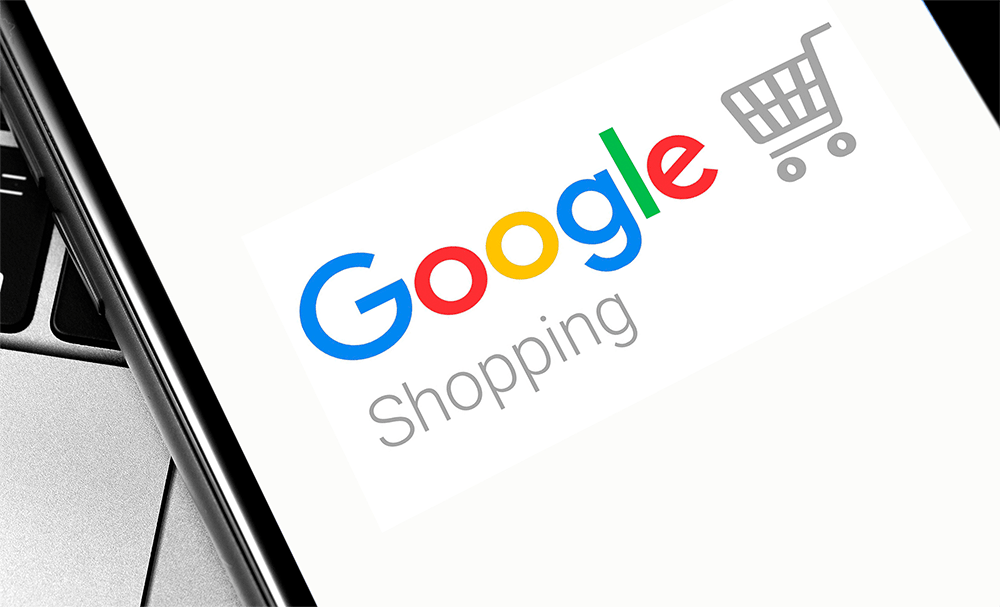
No responses yet