Website navigation is one of the most critical aspects of a well-designed website. It’s the gateway to the information users seek, and if it’s hard to use, visitors are likely to leave your site out of frustration. A user-friendly website navigation ensures that users can easily find what they need, engage with your content, and have a positive experience. In this blog, we’ll explore tips for creating website navigation that is intuitive, accessible, and user-friendly.
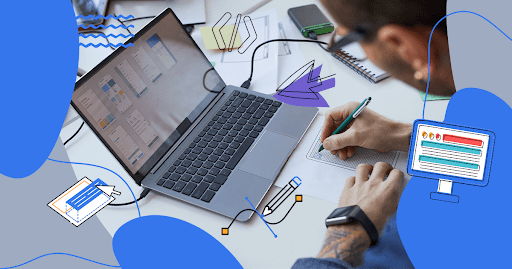
1. Keep It Simple and Clear
Simplicity is key when it comes to website navigation. A cluttered or overly complicated navigation menu can confuse visitors and make it difficult for them to find essential information. Stick to a clean, minimal design that prioritizes ease of use.
- Limit the number of menu items: Keep your primary navigation to 5-7 key categories. Too many options can overwhelm users.
- Use clear, descriptive labels: Avoid using jargon or creative wording in your menu. Stick to familiar terms like “About,” “Services,” “Blog,” and “Contact” so visitors immediately know what they’re clicking on.
- Group related items: If you need more menu options, group similar content under categories. For example, if you have multiple services, create a “Services” dropdown menu instead of listing them all individually.
2. Use a Logical Structure
Your website’s navigation should follow a logical and intuitive structure. Visitors should be able to predict where they’ll find specific content without much effort. Organize your navigation based on how users think and what they’ll likely look for.
- Prioritize the most important pages: Place your most critical pages (e.g., Home, Services, Contact) in prominent positions, such as at the top or in the main navigation bar.
- Use a hierarchy: Organize your content into a clear hierarchy with parent and child pages. This helps break down large amounts of information into manageable chunks and prevents your navigation from becoming overwhelming.
3. Optimize for Mobile Navigation
With the majority of users browsing websites on mobile devices, optimizing your navigation for mobile is essential. Mobile navigation should be responsive, accessible, and easy to use on smaller screens.
- Use a hamburger menu: A common solution for mobile navigation is the hamburger menu (three horizontal lines), which hides the navigation options until clicked. This saves space and keeps the layout clean.
- Ensure tappable areas are large enough: On mobile devices, users navigate with their fingers, so make sure your menu items are large enough to tap without accidentally selecting the wrong link.
- Test mobile responsiveness: Always test your navigation on multiple mobile devices to ensure it works smoothly across various screen sizes and resolutions.
4. Include a Search Function
A search bar is a crucial navigation tool, especially for websites with a lot of content. It allows users to quickly find what they’re looking for without having to dig through multiple pages or categories.
- Place it prominently: Position your search bar at the top of the page or in a highly visible area. Users should be able to locate it easily as soon as they land on your site.
- Use autocomplete: Implement an autocomplete function that suggests search terms as users type. This feature helps visitors find content faster and improves the overall user experience.
- Ensure it’s fast and accurate: A slow or ineffective search function can frustrate users. Make sure your search results are relevant and the search bar responds quickly.
5. Utilize Sticky Navigation
Sticky or fixed navigation is a technique where the menu remains visible as users scroll down the page. This is particularly useful for long pages or content-heavy websites, as it allows visitors to access the navigation menu at any point without scrolling back to the top.
- Use it sparingly: Sticky navigation can be incredibly useful, but it’s important not to overuse it. If the navigation bar is too large or distracting, it could interfere with the user experience.
- Test for mobile compatibility: Sticky navigation should work well on both desktop and mobile devices. Ensure that it doesn’t take up too much screen space on smaller devices.
6. Incorporate Breadcrumbs
Breadcrumbs are secondary navigation aids that show users their current location on the site and the path they took to get there. They’re especially helpful on websites with deep content hierarchies, allowing visitors to easily backtrack to previous pages.
- Use hierarchical breadcrumbs: Display a clear path from the home page to the current page, such as Home > Blog > Category > Post Title.
- Position breadcrumbs clearly: Place breadcrumbs near the top of the page, just below the main navigation, so users can easily see where they are and how to navigate back.
7. Design for Accessibility
Accessible navigation ensures that all users, including those with disabilities, can easily navigate your website. By following accessibility best practices, you make your website more inclusive and compliant with web accessibility standards.
- Ensure keyboard navigation: Users should be able to navigate your website using only the keyboard, without the need for a mouse. Test your site to ensure that the tab key can cycle through navigation links in a logical order.
- Provide alt text for navigation icons: If you use icons or images in your navigation, make sure to include descriptive alt text so screen readers can interpret them correctly.
- Use high contrast for readability: Make sure there’s enough contrast between your text and background colors to ensure readability, especially for users with visual impairments.
8. Optimize Load Times
Slow navigation can lead to a poor user experience and higher bounce rates. Visitors expect a fast, seamless browsing experience, so optimizing your navigation for speed is crucial.
- Minimize the number of scripts: Too many scripts can slow down your website. Ensure that your navigation loads quickly by using efficient code.
- Compress images: If your navigation uses icons or images, compress them to reduce loading time without sacrificing quality.
- Use caching: Implement browser caching to ensure that your navigation elements load instantly for returning users.
9. Test Navigation with Real Users
Testing your website navigation with real users is one of the best ways to identify usability issues and improve the overall experience. Conduct user testing regularly to ensure your navigation remains user-friendly.
- Perform A/B testing: Test different navigation structures, labels, and placements to see which version performs best with your audience.
- Use heatmaps: Heatmap tools like Hotjar or Crazy Egg can show you how users interact with your navigation. This data helps you understand which areas get the most attention and which might need improvement.
- Collect user feedback: Ask users for feedback on your website’s navigation through surveys or direct outreach. This insight can reveal pain points that you might not have noticed.
Conclusion
Effective website navigation is critical for providing a smooth and enjoyable user experience. By keeping your navigation simple, logical, mobile-friendly, and accessible, you ensure that users can easily find the information they need. Regularly test and optimize your navigation to ensure it meets the needs of your visitors, and don’t forget to adapt it as your website grows.

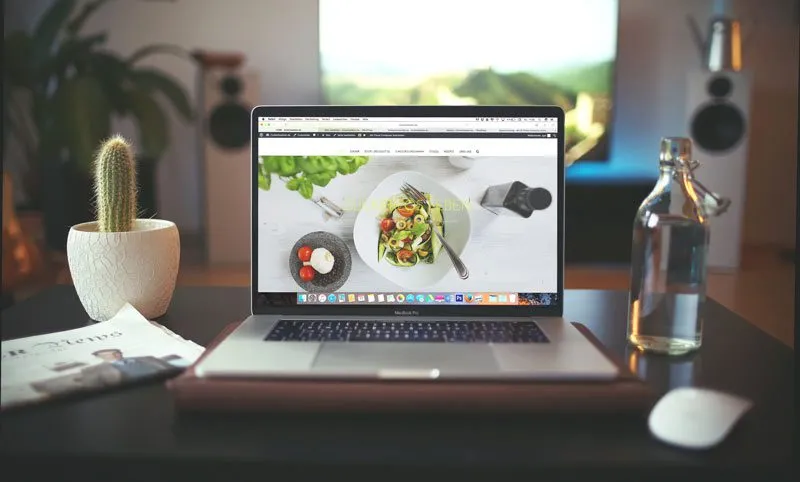
No responses yet