A guest book section on your school website is a fantastic way to build community, encourage engagement, and collect valuable feedback from students, parents, alumni, and visitors. It allows people to share their thoughts, memories, or messages and can serve as a virtual testament to the school’s impact on its community.
In this blog, we’ll walk you through the steps to set up a guest book section on your school website, along with some best practices to ensure it’s a valuable, engaging feature.
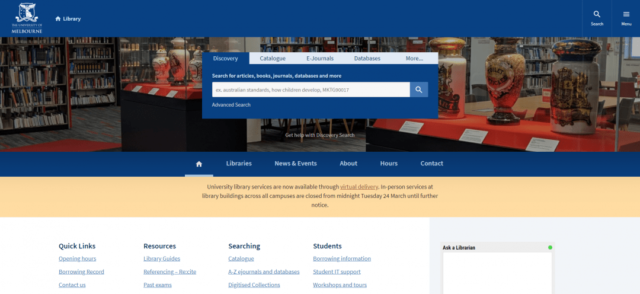
Why Add a Guest Book Section to Your School Website?
A guest book adds a personal touch to your school’s online presence. Here’s why it’s beneficial:
- Community engagement: Gives students, parents, and alumni a platform to share experiences and interact with each other.
- Feedback collection: Gathers valuable insights or suggestions from parents and visitors.
- School pride: Acts as a repository of fond memories and messages of appreciation, boosting the school’s reputation.
- Alumni connections: Helps former students reconnect and share their success stories or thoughts on the school’s role in their development.
Steps to Set Up a Guest Book Section
1. Choose the Right Platform or Plugin
The first step is to decide how you want to implement the guest book. Depending on your website’s CMS (Content Management System), you can either use a built-in feature, install a plugin, or code a custom solution.
- For WordPress: If your school website is built on WordPress, several plugins like Gwolle Guestbook, WPForms, or Simple Basic Contact Form can help you easily add a guest book section.
- For other CMS: Platforms like Wix and Squarespace also offer guest book widgets or apps that can be added with a few clicks.
- Custom coding: If your website is custom-built, you can ask your web developer to create a simple form that captures guest names, messages, and contact information. The form can store entries in a database and display them publicly.
2. Design the Guest Book Page
The guest book page should be simple, visually appealing, and user-friendly. Here’s how to design it:
- Header and introduction: Include a warm and welcoming introduction explaining the purpose of the guest book and encouraging visitors to leave their messages.
- Form design: The form should include fields for the visitor’s name, email (optional), and message. You can also include dropdowns or radio buttons to ask if the visitor is a student, parent, alumni, or guest.
- Submit button: Make sure the submit button is clear and prominent.
- Thank you message: Once a message is submitted, show a confirmation message or thank-you note for the user’s contribution.
3. Moderation and Spam Protection
To maintain the quality of entries, moderation is essential. You don’t want inappropriate content or spam filling up your guest book.
- Moderation settings: Most plugins allow you to manually approve each entry before it goes live. Alternatively, you can enable automatic approvals but check them periodically.
- CAPTCHA or anti-spam tools: Use CAPTCHA verification to prevent spam bots from submitting fake entries. Many plugins come with built-in anti-spam features, or you can integrate third-party services like Google reCAPTCHA.
4. Display Entries Thoughtfully
After submission, entries should be displayed in a readable, organized format.
- Newest first: Display the most recent entries at the top to keep your guest book fresh and updated.
- Pagination: If you expect a large number of entries, use pagination to make navigation easier.
- Highlight special entries: Pin important messages from notable alumni, teachers, or guests at the top of the guest book.
5. Promote Your Guest Book
Once your guest book section is live, it’s time to let your school community know about it.
- Send an email: Send a newsletter or email blast to students, parents, alumni, and staff inviting them to leave a message.
- Social media promotion: Share the guest book on your school’s social media pages and encourage people to contribute.
- Events and alumni gatherings: Promote the guest book during school events, reunions, or alumni gatherings as a way to stay connected.
Best Practices for a School Guest Book
1. Encourage Meaningful Contributions
Prompt visitors to leave thoughtful, respectful, and meaningful messages. In your introduction, explain the purpose of the guest book and suggest that visitors share their fondest memories, thoughts on the school, or appreciation for teachers.
2. Monitor Regularly
While spam protection is important, human moderation is equally crucial. Regularly check new entries to ensure all submissions align with your school’s values and tone. Don’t forget to respond to any critical feedback left in the guest book.
3. Keep It Professional but Friendly
A school guest book should balance professionalism with warmth. Ensure that the tone of all communication (such as the introduction or thank-you message) is welcoming, and that the entries are appropriate for the broader school community.
4. Showcase Positive Feedback
Consider integrating positive or inspiring messages from the guest book onto your homepage or other sections of the website, such as the “About Us” page. Highlight testimonials from parents, students, and alumni that show your school in a positive light.
Final Thoughts
Setting up a guest book on your school website is a great way to engage your community and collect valuable feedback from students, parents, alumni, and visitors. By choosing the right platform, designing a user-friendly page, and maintaining moderation, you can create a vibrant, welcoming space that showcases the pride and memories of your school community.

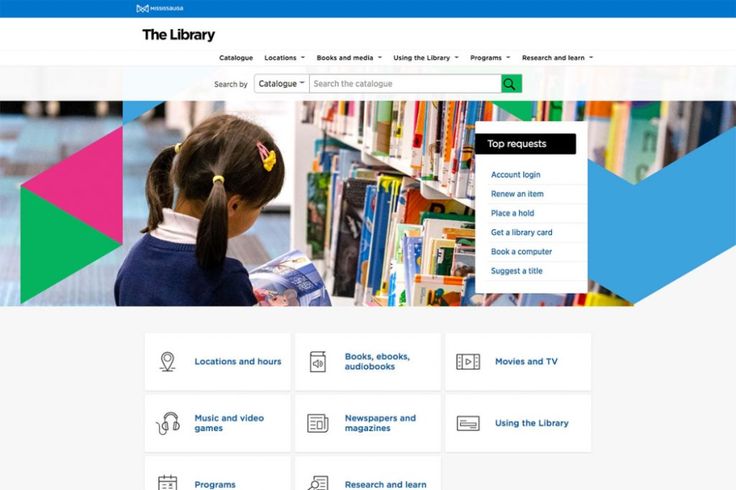
No responses yet