In the realm of search engine optimization (SEO), understanding how your website performs in search results is crucial. One of the best free tools available for this purpose is Google Search Console. It offers a wealth of data and insights that can help you optimize your website, improve its visibility, and enhance your overall online presence. In this blog, we’ll explore how to effectively use Google Search Console to gain valuable SEO insights.

Table of Contents
ToggleWhat is Google Search Console?
Google Search Console (GSC) is a free web service provided by Google that allows website owners and webmasters to monitor their site’s performance in Google search results. It offers tools to check indexing status, optimize visibility, and understand how users interact with your site.
Getting Started with Google Search Console
1: Create or Sign In to Your Google Account
If you don’t already have a Google account, you’ll need to create one. If you have a Google account, simply sign in.
2: Add Your Website to Google Search Console
- Visit the Google Search Console homepage and click on the “Start Now” button.
- Add your property by entering your website’s URL. You can choose between a “Domain” property or a “URL prefix” property:
- Domain property: Tracks all URLs under the specified domain, including subdomains and protocols.
- URL prefix property: Tracks a specific URL and its subdirectories.
- Verify ownership: Follow the prompts to verify that you own the website. Common methods include adding a meta tag to your website, uploading an HTML file, or verifying through your domain name provider.
3: Set Up Your Preferences
After verification, configure your settings, including the preferred domain and geographic targeting if applicable. This helps Google understand how to treat your website in search results.
Key Features of Google Search Console
1. Performance Report
The Performance report provides insights into how your website is performing in search results. Here’s how to use it:
- Access the Performance report: Click on “Performance” in the left sidebar.
- Analyze key metrics: Review metrics such as total clicks, impressions, average click-through rate (CTR), and average position.
- Filter your data: Use filters to view performance by query, page, country, or device. This can help you identify which keywords and pages are driving traffic.
2. Index Coverage Report
The Index Coverage report shows you which pages of your site are indexed by Google and highlights any issues that may be preventing pages from being indexed.
- Identify indexing issues: Look for errors and warnings that may be preventing pages from being indexed. Common issues include 404 errors, server errors, and redirect issues.
- Fix indexing problems: Click on each issue for detailed information and recommended actions to resolve them.
3. Sitemaps
Submitting a sitemap helps Google crawl your site more effectively. A sitemap is a file that lists all the pages of your website.
- Submit your sitemap: Go to the “Sitemaps” section in the left sidebar, enter your sitemap URL, and click “Submit.”
- Monitor sitemap status: After submission, you can track the status of your sitemap and see how many URLs were indexed.
4. Mobile Usability Report
With mobile-first indexing, it’s crucial to ensure your site is mobile-friendly.
- Check mobile usability: Click on “Mobile Usability” to see if there are any issues affecting your site’s performance on mobile devices.
- Fix mobile issues: Review the identified issues and make necessary adjustments to improve mobile usability.
5. URL Inspection Tool
The URL Inspection Tool allows you to check a specific URL on your site to see its index status, last crawl date, and any issues affecting its visibility in search results.
- Inspect a URL: Enter a specific URL in the inspection tool to get detailed information.
- Request indexing: If you’ve made changes to a page, you can request Google to re-crawl the URL for faster indexing.
6. Security and Manual Actions
Monitor your site for security issues and any manual actions that may impact your rankings.
- Review security issues: Check the “Security & Manual Actions” section for any alerts regarding malware or other security concerns.
- Resolve manual actions: If your site has received a manual action, follow the provided guidelines to rectify the issue and submit a reconsideration request.
Utilizing Insights from Google Search Console
1. Optimize Content Based on Keywords
Use the Performance report to identify high-impression, low-CTR keywords. Optimize your content for these keywords by improving headlines, meta descriptions, and on-page SEO elements.
2. Enhance User Experience
Regularly check the Mobile Usability report to ensure your site is user-friendly across devices. A seamless user experience can lead to better engagement and lower bounce rates.
3. Fix Indexing Issues Promptly
Address any indexing errors reported in the Index Coverage report to ensure all important pages are indexed and accessible to users.
4. Track Performance Over Time
Use the Performance report to track changes in traffic and rankings over time. Regular analysis can help you gauge the effectiveness of your SEO efforts and make data-driven decisions.
Conclusion
Google Search Console is an invaluable tool for gaining free SEO insights and optimizing your website’s performance. By leveraging its features, you can monitor your site’s health, understand user behavior, and make informed decisions to enhance your SEO strategy. Whether you’re a beginner or an experienced SEO professional, utilizing Google Search Console will undoubtedly help you achieve better visibility in search results and drive more traffic to your website. Start exploring its features today and unlock the potential of your online presence!

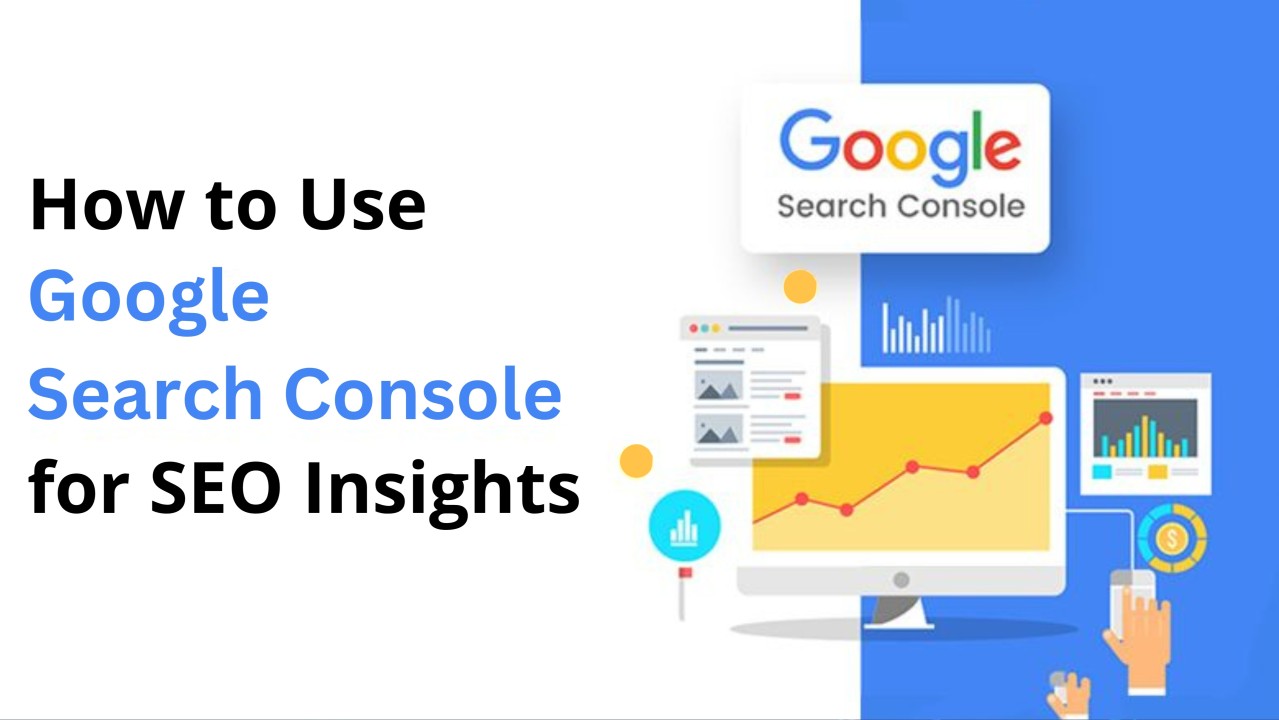
No responses yet